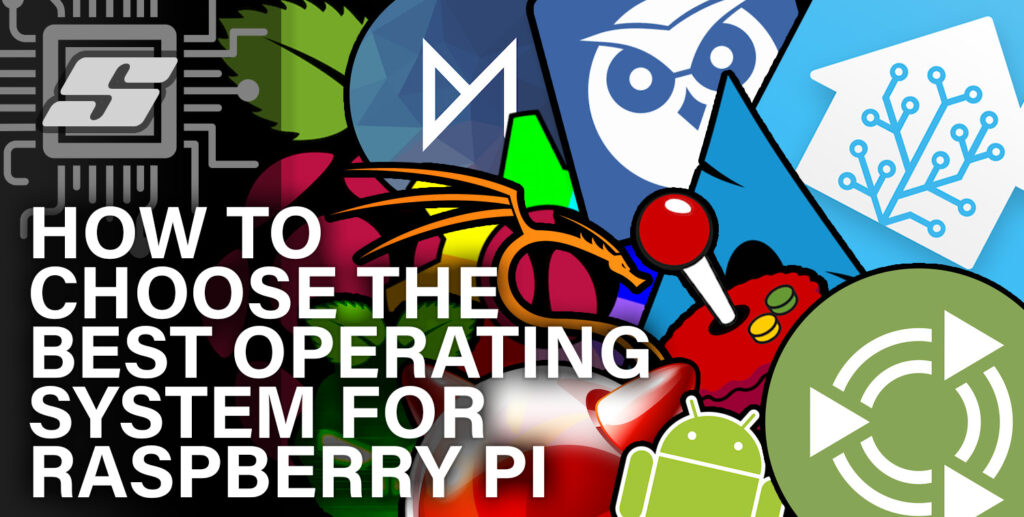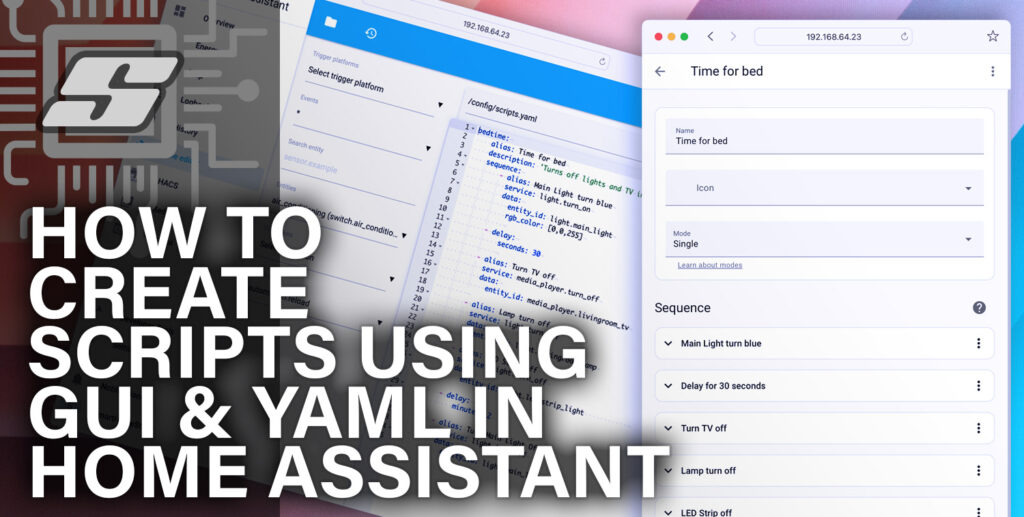Did you know that there are many different operating systems that you can run on Raspberry Pi?!
The stock operating system Raspberry Pi OS is great if you are just starting out with Raspberry Pi, or if you just want to use it as a computer.
But what about if you want to do something more specialist with your Pi?
In order to get the most of out of your Raspberry Pi for your chosen application, it may be better to install a specialist operating system.
This article will introduce you to some of the alternatives operating systems and help you choose which one is right for you.
You will of course need a Raspberry Pi first, you can check the price here on Amazon.
I also recommend using a case in order to help cool the CPU. Currently I am using this one with Raspberry Pi 4.
Which Operating Systems Run on Raspberry Pi?
The following table details some of the more well known operating systems that you can run on Raspberry Pi.
Use this table to help you choose from some of the best and most well known operating systems available for Raspberry Pi:
| Operating System | Name / Category | Description |
|---|---|---|
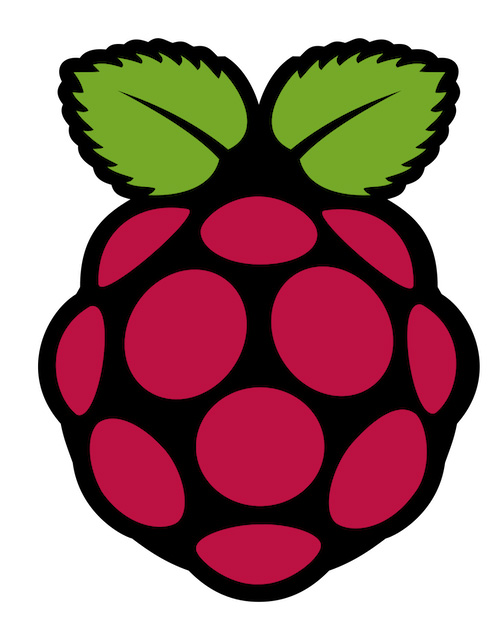 | Raspberry Pi OS Desktop OS | Raspberry Pi OS (formerly Raspbian) is a Unix-like operating system based on the Debian Linux distribution for the Raspberry Pi. Raspberry Pi OS is the official operating system. |
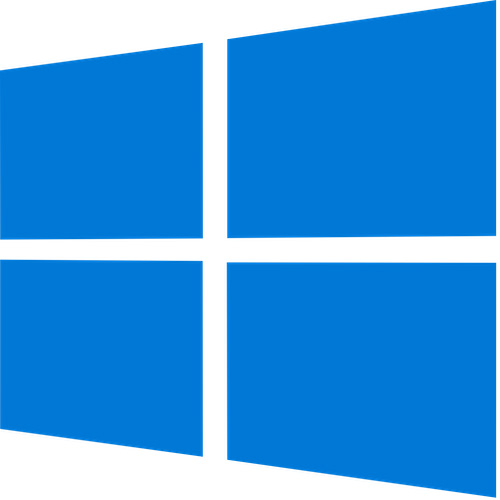 | Windows for ARM Desktop OS | Windows 11 built to run on ARM processors, and compatible with the Raspberry Pi. |
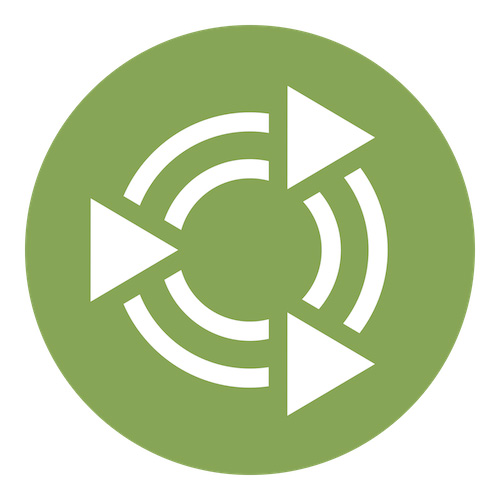 | Ubuntu MATE Desktop OS | Ubuntu MATE is a stable, easy-to-use operating system with a configurable desktop environment. It is a lighter version of its bigger brother, the Ubuntu Linux operating system. |
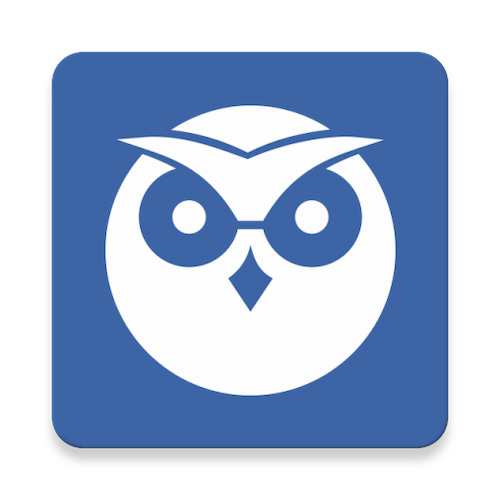 | MotionEye Custom Surveillance OS | Motion is a free software CCTV software application developed for Linux, which can be run on Raspberry Pi. |
 | Arch Linux Desktop OS | You’ve reached the website for Arch Linux, a lightweight and flexible Linux distribution that tries to Keep It Simple. |
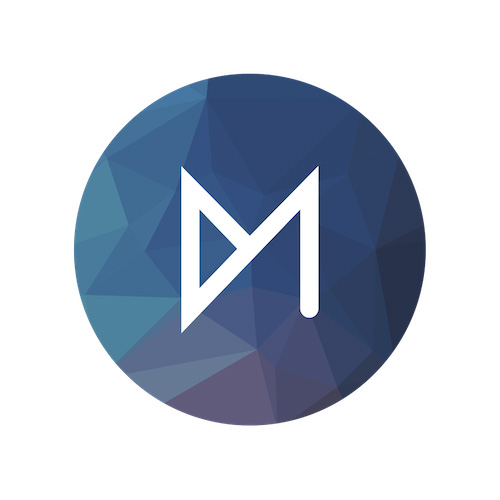 | OSMC Media Center | OSMC is a free and open source media center built for the people, by the people. |
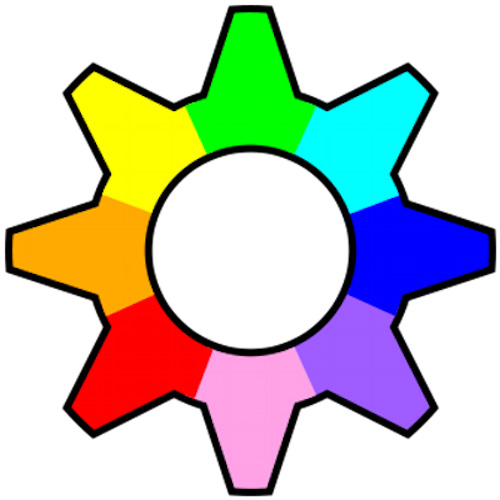 | RISC OS Desktop OS | RISC OS is a computer operating system designed in Cambridge, England by Acorn. First released in 1987, its origins can be traced back to the original team that developed the Arm microprocessor. |
 | RetroPie Gaming OS | RetroPie allows you to turn your Raspberry Pi, ODroid C1/C2, or PC into a retro-gaming machine. |
 | Recalbox Gaming OS | Recalbox is the ultimate retrogaming platform that allows you to replay all the games, consoles and computers of your childhood. |
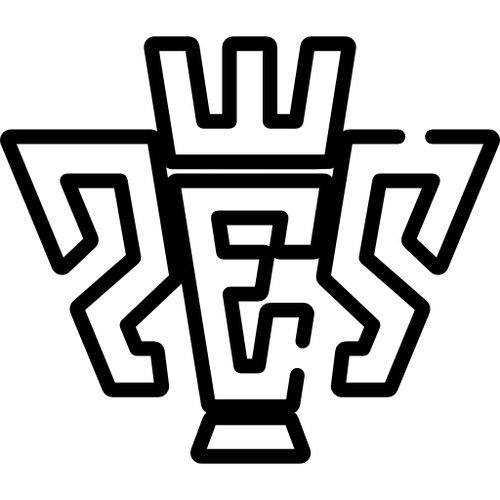 | Pi Entertainment System (PES) Gaming OS | PES is a graphical front end for a variety of games console emulators that has been written in Python. |
 | LibreELEC Media Center | LibreELEC is a Linux distribution built to run Kodi on current and popular hardware. |
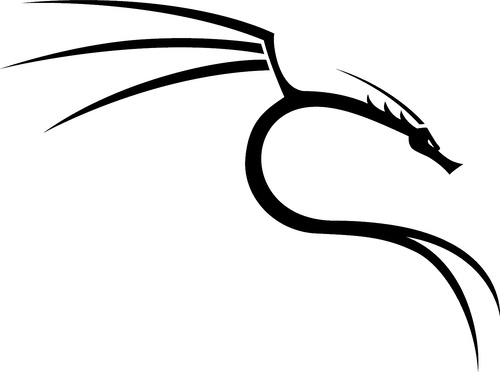 | Kali Linux Desktop OS | Kali Linux is an Advanced Penetration Testing Linux distribution used for Penetration Testing, Ethical Hacking and network security assessments. |
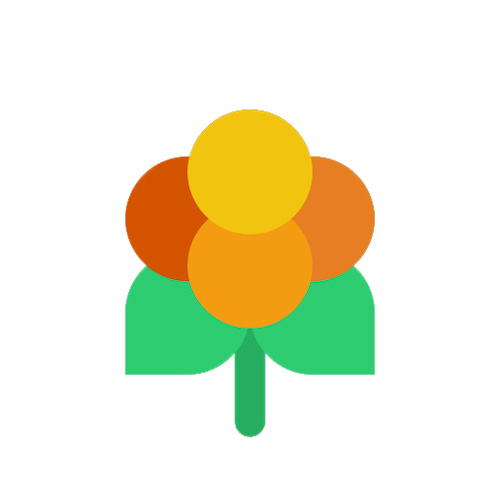 | Lakka Gaming OS | Lakka is a lightweight Linux distribution that transforms a small computer into a full blown retrogaming console. |
| FydeOS Desktop OS | FydeOS offers a choice for regular PCs to behave like Chromebooks with alternative supporting services, on-premise or in the cloud, with or without Google. | |
 | Home Assistant Smart Home OS | Home Assistant is a free and open-source software for home automation designed to be a central control system for smart home devices with a focus on local control and privacy. |
 | FreeBSD Desktop OS | FreeBSD is an operating system used to power modern servers, desktops, and embedded platforms. |
 | Android Desktop OS | Android is a mobile operating system based on a modified version of the Linux kernel and other open-source software, designed primarily for touchscreen mobile devices such as smartphones and tablets. |
 | DietPi Desktop OS | DietPi is an extremely lightweight Debian OS, highly optimised for minimal CPU and RAM resource usage, ensuring your SBC always runs at its maximum potential. |
Which OS is Best for Your Raspberry Pi?
The best OS for Raspberry Pi very much depends on what you want to do with it.
From the list above, we can split the choices into three possible categories.
You should first choose the most appropriate category for your application:
- Desktop Operating Systems – great if you wish to use your Pi as a mini desktop computer, embed it into an electronics project or create your own programs. Most people will be best choosing a desktop operating system.
- Media Players Operating Systems – if you plan to use your Pi exclusively as part of your home entertainment system for playing movies and music, a dedicated media player OS will be the right choice for you.
- Retro Gaming Operating Systems – the best choice for turning your Pi into a dedicated gaming machine, primarily for playing retro games.
- Other Specialist Operating Systems – projects that demand a lot of computing power, such as smart home management, often have their own dedicated OS.
If you are unsure about which to choose, then most likely you will benefit from installing a desktop operating system.
Once you have a good idea of which category your application falls into, go ahead and take a look at the further details for that category below.
Which is the Best Desktop Operating System for Raspberry Pi?
Desktop operating systems offer the widest range of possible applications for your Pi.
With a desktop operating system it is possible to run multiple apps on your Pi and use it for multiple purposes, much like with a full sized computer.
Raspberry Pi OS
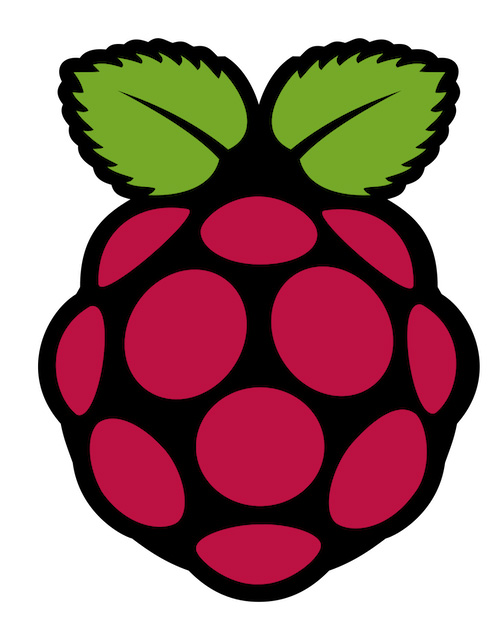
What’s good?
Raspberry Pi OS has been designed by the same engineering team behind the hardware, so it is arguably the most compatible OS available for the Pi.
Also there is a massive range of documentation and support available from the official source, and from third party sources online.
What’s bad?
The Raspberry Pi OS is great if you want to use your Pi as a small computer, and also if you want to learn Linux, coding or electronics. This is afterall what the Pi was originally designed for.
However it is a rather bloated operating system (with the GUI) and can be quite taxing on resources. There are more lightweight alternatives available for those who seek better performance.
Who should choose it?
Raspberry Pi OS would be the best choice for most people, most of the time.
If you have any doubts are you cannot decide, Raspberry Pi OS would be the best choice.
Where can I get it?
Windows ARM
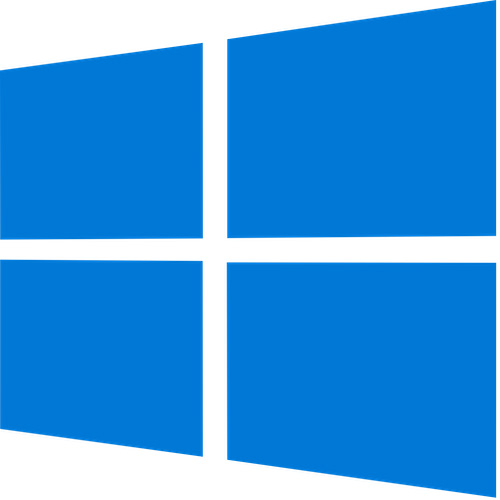
What’s good?
Microsoft have released a native ARM version of Windows 11, making it compatible with Raspberry Pi!
This is obviously fantastic news for diehard Windows fans, who would prefer a Windows experience on their Pi.
What’s bad?
The release of Windows 11 for ARM processors is not specifically aimed at Raspberry Pi.
This is the full sized Windows 11 operating system, installed on Pi unofficially. Performance will almost certainly suffer, when compared with a dedicated Pi operating system, such as Raspberry Pi OS.
Who should choose it?
At this stage I can only recommend Windows 11 ARM to those who might want to experiment with getting this operating system to run on their Pi.
Unless you are a diehard Windows fan, stick to Linux.
Where can I get it?
You can download Windows 11 for ARM from Microsoft’s website. Follow this tutorial in order to learn how to install it
Ubuntu MATE
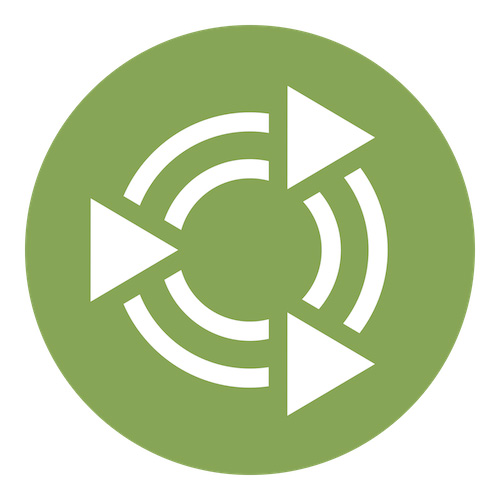
What’s good?
A fantastic alternative to Raspberry Pi OS. You have access to the full Ubuntu archive, making this a great choice for anyone who wants to develop embedded systems targeting Ubuntu.
It features a Ubuntu-style desktop environment and boasts a whole host of other exciting features, including fully support for Raspberry Pi GPIO, WiFi and Bluetooth.
What’s bad?
Still not the lightest option if this is something that concerns you.
Great if you want to use your Pi like a desktop computer with a GPIO port, but perhaps not an optimal choice for those who intend on embedding the Pi into a project.
Who should choose it?
Ubuntu MATE is a great alternative to Raspberry Pi OS and suitable for beginners.
If you want a desktop experience on your Pi and you use Ubuntu, this is certainly the choice for you.
If you are a Windows user who was always curious about what Linux has to offer, this would be a great choice as it will give you an idea how things work before you commit to migrating to Ubuntu on your full sized computer.
Where can I get it?
You can download Ubuntu MATE at the official website.
Arch Linux

What’s good?
Arch Linux is completely customisable. You can build the operating system as per your requirements.
As a result it is possible to completely avoid a bloated system, giving you potentially higher performance than other desktop OS options.
What’s bad?
With great power comes great responsibility. Beginners may find the experience of so much customisation overwhelming.
Arch Linux is therefore suitable to more advanced users and those with some existing knowledge of the Linux command line.
Who should choose it?
Arch Linux would be a great choice for someone who has a little Linux experience already, and who wants precise control over the features of their operating system.
Where can I get it?
You can download Arch Linux at the official website.
Kali Linux
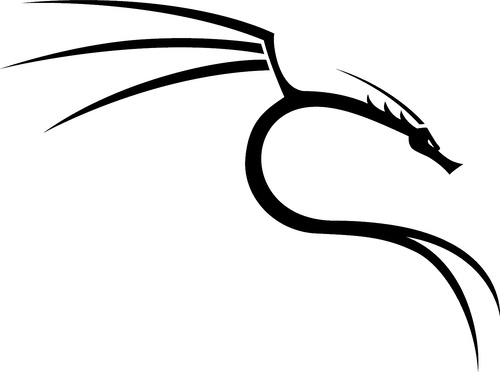
What’s good?
Kali Linux is great at penetration testing. In other words ‘ethical hacking.’
What’s bad?
Kali Linux is not so great at everything else.
Although it is considered a desktop operating system, it lacks many of the tools that you might expect to find on a typical operating system.
Who should choose it?
Those who wish to do a bit of ‘ethical’ hacking.
Where can I get it?
You can download Kali Linux at the official website.
FydeOS
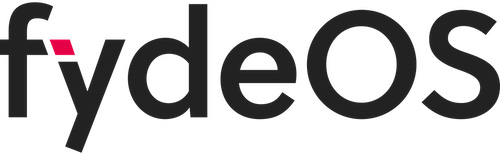
What’s good?
FydeOS is very similar to ChromeOS. It boots very quickly and runs smoothly due to its minimalist nature.
FydeOS is compatible with Google cloud services, should you wish to use them, as well as Android applications.
What’s bad?
Using FydeOS on Raspberry Pi presents some limitations, as it is specifically designed to operate like ChromeOS.
Who should choose it?
FydeOS would be a suitable choice for anyone wishing to mimic a Chromebook experience on their Raspberry Pi.
It is also a viable alternative to Android, for those wishing to to have Android compatibility.
Where can I get it?
You can download FydeOS at the official website.
DietPi

What’s good?
DietPi boasts some impressive performance status, when compared with other alternatives.
When compared with Raspberry Pi OS Lite (not GUI), it uses almost half the amount of RAM with less than half of the number of running processes.
What’s bad?
DietPi is a command line only operating system, which uses Whiptail menus. There is no graphical user interface out of the box.
Who should choose it?
If you don’t need a graphical user interface, DietPi is a fantastic option.
Those looking for blazing fast speeds and minimal system resource utilisation who only need the command line should definitely check out DietPi.
Where can I get it?
You can download DietPi at the official website.
Which is the Best Media Player OS for Raspberry Pi?
Media Player operating systems are designed to turn a Raspberry Pi into a media center specifically.
They come with a whole host of functions that allow you to operate a fully featured media player, and are designed to work with your TV.
However, although you get great functionality for this purpose, it can be at the expense of other features.
This makes Media Player operating systems most suitable when you want to use your Pi as a dedicated media center.
Both of the Media Player operating systems here are designed to run Kodi media player. You can learn more about Kodi here.
LibreELEC

What’s good?
Of the two offerings here, LibreELEC is the most intuitive and has the best performance.
LibreELEC also seems to be more frequently updated, keeping up with Kodi updates.
What’s bad?
LibreELEC is a very minimal installation of Debian and although this gives it the edge with performance, it also makes it unsuitable for anything other than functioning as a media player.
If you try to use your Raspberry Pi for other purposes, you may likely find that many common features missing.
For example, SSH can be installed but none of the commands work. You won’t even be able to update the packages from a remote terminal.
Who should choose it?
LibreELEC is probably the best choice of OS if you want to build a dedicated media center.
It’s intuitive nature also makes it a better choice for those just starting out with Raspberry Pi.
Where can I get it?
You can download LibreELEC at the official website.
OSMC
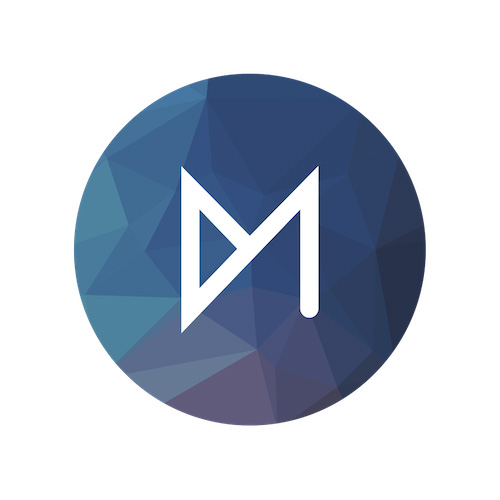
What’s good?
OSMC is a dedicated media center operating system, with more traditional features available.
With OSMC you will be able to use your Pi for other tasks, such as running scripts or other services.
What’s bad?
OSMC is lacking some of the useful features that can be found in LibreELEC.
There are also minimal setup options in OSMC and although you can add them, that is additional work not necessary with LibreELEC.
OSMC is also more bloated, with an image size almost double that of LibreELEC.
Who should choose it?
If you wish to run other services and have access to additional functionality of the Pi operating system, OSMC would be a good choice.
Where can I get it?
You can download OSMC at the official website.
If you want a more indepth comparison of the two Media Player operating systems mentioned here, Raspberry Pi Tips has a good article worth reading, which can be found here.
Which is the Best Retro Gaming OS for Raspberry Pi?
Gaming operating systems turn your Raspberry Pi in to a dedicated games machine.
If you are interested in such operating systems then no doubt you are aware of the retro gaming craze that has come about in recent years.
Raspberry Pi can emulate all of the classic gaming systems, from as far back as the Commodore 64 right the way up to PC games from the late 90s, such as Quake 3.
Gaming operating systems are similar to media centers, in that they are designed to work well on your TV.
They also support both wired and wireless controllers, allowing you to traverse the menu systems with your D-pad.
If you want to use your Pi to enjoy a colorful selection of games, you almost certainly want a gaming operating system!
RetroPie

What’s good?
RetroPie has been the reigning champion of gaming operating systems, maintaining the largest user base of all gaming operating systems.
It is well supported and documented, with a wide range of gaming systems and controllers supported.
The interface has a lot of scope for customization. I know people who spent longer on perfecting the look of their system, as opposed to playing games!
There is also good support at the operating system level for additional services.
What’s bad?
RetroPie is not the most straightforward to setup. You need to use old-skool Whiptail menus whenever you want to configure something.
It is the only offering that does not support auto-configuration of controllers.
One of the weakest areas of RetroPie when compared to the competitors is its performance. There are modifications that you can do it improve it, but all of this is extra work.
Who should choose it?
If you are looking for advanced features and a lot of options for customizing the look of your system, and you don’t mind tinkering to get good performance, RetroPie might just be the choice for you!
RetroPie also retains a lot of features of a desktop operating system, so would be a good choice if you want to use your Pi for other things.
Where can I get it?
You can download RetroPie at the official website.
RecalBox

What’s good?
RecalBox is the second most popular gaming OS and boasts better performance out of the box when compared to RetroPie.
It has a great default theme and is easy to configure, making it a good choice for beginners.
It has superb compatibility with a wide range of games and controllers. Mainstream controllers, such as the PS4 controller, can be added without configuration.
Kodi is included, so you can also use your Pi for playing movies.
What’s bad?
RecalBox performs better than RetroPie, but only just. It is still not the best option if performance is your goal.
The default interface is superb, however there are not as many options to customize it.
Who should choose it?
Raspberry Pi beginners who are looking to dive in to some retro games without the frustration of getting things set up will certainly be interested in RecalBox.
If you are looking to build a media center but you also want to play games, the inclusion of Kodi makes RecalBox a great choice here too.
Where can I get it?
You can download Recalbox at the official website.
Lakka
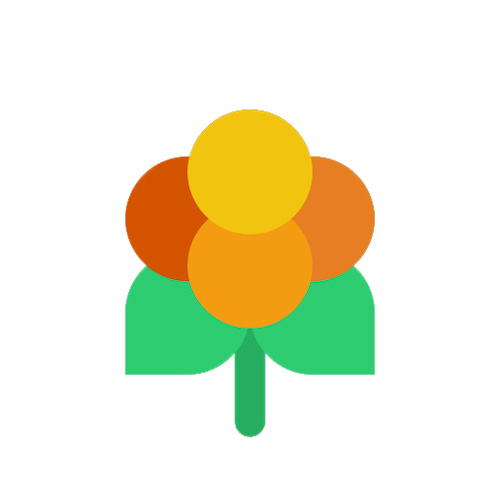
What’s good?
Lakka is based on LibreELEC, which is a very minimal distribution of Linux designed for running Kodi on Raspberry Pi. This makes Lakka very lightweight.
Lakka features a beautiful interface much like the PlayStation. If you are a PlayStation fan then you will be at home with Lakka.
Support for games is arguably the best of all options. You won’t have trouble running games.
What’s bad?
Lakka lacks configuration options and although it is based on LibreELEC, it does not have Kodi.
If you are looking to do any kind of customization or run any other services on your Pi, you will find it very limiting.
Who should choose it?
Those who really do just want to turn their Pi into a gaming system with great performance and the best support for games should consider Lakka.
Those who are a fan of the PlayStation menu will also enjoy using Lakka.
Where can I get it?
You can download Lakka at the official website.
What Specialist Operating Systems are available For Raspberry Pi?
Lastly I wanted to give an honorary mention to a couple of very specialist operating systems.
Both fall into the category of smart home, a subject that has been covered here extensively.
If you are looking to build a smart home or home security system, both of these choices will certainly be of interest to you.
Home Assistant

What’s good?
Home Assistant is a fantastic choice if you want your Raspberry Pi to function as a server for your smart home.
It allows you to unify all of your smart home devices into one system, which does not require a cloud.
You can run Home Assistant on Raspberry Pi OS, however Home Assistant OS has been created as a dedicated OS for Raspberry Pi, which gives Home Assistant maximum performance.
What’s bad?
Home Assistant can be very resource hungry, hence the need for a dedicated OS to manage it.
If you run Home Assistant OS on your Pi, you cannot easily run other services.
It is best to dedicate your Pi to functioning only as a Home Assistant server.
Who should choose it?
Anyone who is looking to build an exceptionally capable smart home will be interested in Home Assistant.
Where can I get it?
You can download Home Assistant at the official website. There are also many tutorials here on this site!
MotionEye
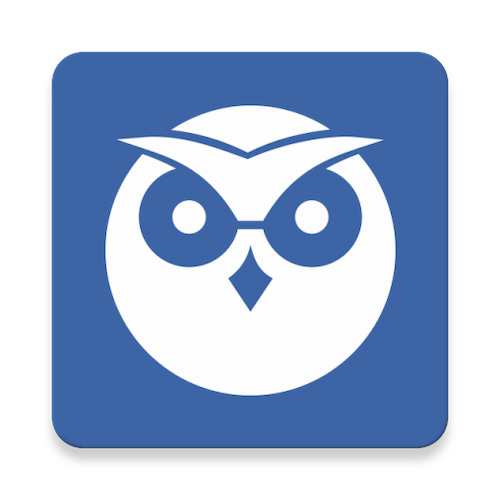
What’s good?
MotionEye is a great choice if you want to build a sophisticated surveillance system without the need for coding.
MotionEye integrates seamlessly with Home Assistant, allowing you to build a smart home with full CCTV security.
What’s bad?
As with anything that uses video, MotionEye is very resource hungry. It is best to dedicate a Raspberry Pi to MotionEye.
Who should choose it?
Anyone who wants to build an IP camera network and is looking for a central hub on a tight budget will be interested in MotionEye.
Where can I get it?
You can download MotionEye at the official website.
Conclusion
In this article we have covered many of the favourite operating systems that can be installed on Raspberry Pi.
As you can see there are many to choose from! Personally, I like good old Raspberry Pi OS as it is afterall, designed by Raspberry Pi, for Raspberry Pi!
I also have a Pi running Home Assistant for my smart home.
If you haven’t yet chosen a project for your Raspberry Pi, I would highly recommend building a smart home server!
Before you commit to wiping your SD card and installing Home Assistant OS, you can give it a try by installing it on Raspberry Pi OS.
Then go ahead and check out some of my Home Assistant tutorials!
Thanks so much for visiting my site! If this article helped you achieve your goal and you want to say thanks, you can now support my work by buying me a coffee. I promise I won't spend it on beer instead... 😏