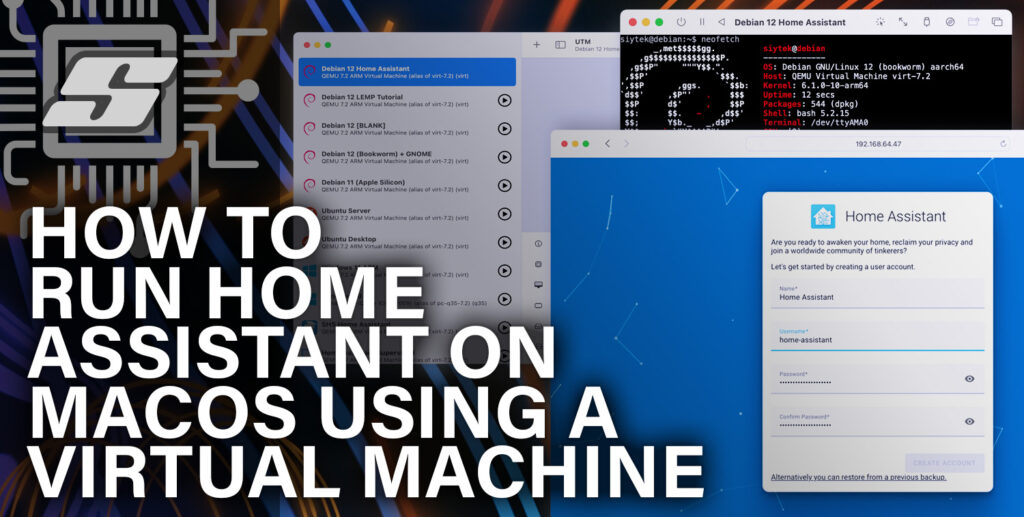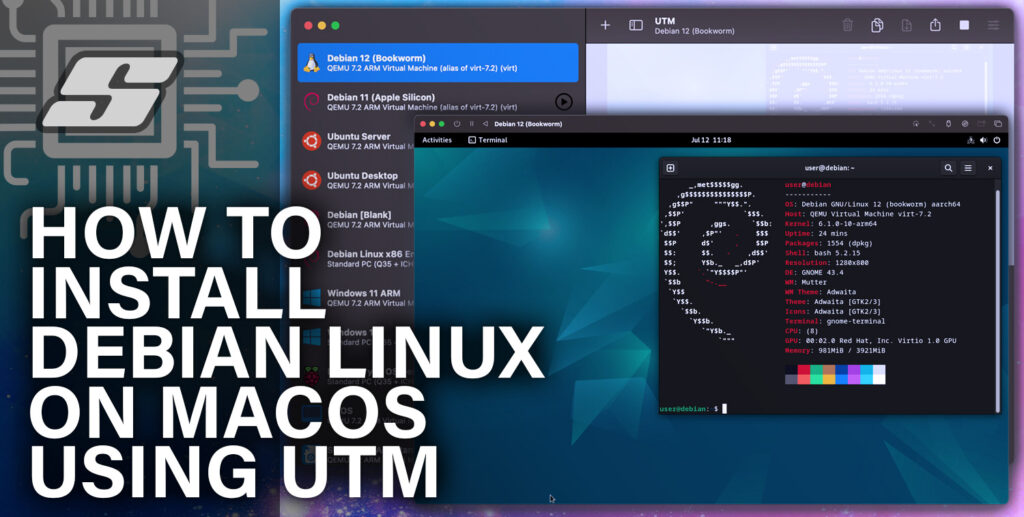As a Mac user you have two superb choices available for running virtual machines, both are open source and both are entirely free.
VirtualBox is a well known solution for creating virtual machines offered by heavyweight computer technology company Oracle. It was originally released in 2007 and is available for macOS, Windows and Linux hosts.
UTM (Universal Turing Machine) is actually a frontend GUI for the all-powerful open source emulation platform QEMU, offering a beautiful interface native to Apple products. It is available for both macOS and iOS devices.
The goal of this article is to compare the two offerings in order to help you decide which is the best solution for you.
UTM vs VirtualBox Comparison Table
The following table shows a comparison of the main features of both UTM and VirtualBox.
If you already have a fairly good understanding of your requirements, it should help you make a quick decision.
| Feature | UTM | VirtualBox |
|---|---|---|
| Purpose | Emulator and virtualization software | Virtualization software |
| Host OS Support | macOS, iOS, iPadOS | Windows, macOS, Linux, Solaris |
| Guest OS Support | Various systems | Various systems |
| Open Source | Yes | Yes |
| Performance | Good | Good |
| User Interface | GUI and command line interface | GUI and command line interface |
| Snapshot Functionality | Yes | Yes |
| USB Support | Yes | Yes |
| Networking | Advanced networking capabilities | Advanced networking capabilities Limited bridged networking with Windows host |
| Integration with Host | Seamless integration using SPICE | Seamless integration with host OS using VBox Guest Additions |
| Resource Allocation | Manual configuration | Flexible resource allocation |
| Community Support | Active | Active |
| License | Apache 2.0 / GNU GPLv3 | Personal Use and Evaluation License |
| Commercial Support | Limited | Available for Enterprise customers |
| Virtual Machine Import | QEMU/Native | Cross-platform |
| Virtual Machine Export | QEMU/Native | Cross-platform |
| Hardware Virtualization | Yes (with supported hardware) | Yes (with supported hardware) |
| Performance Monitoring | No | Yes |
UTM and VirtualBox Features Compared In-depth
In this section we will take a closer look at each of the main features described in the table above.
Certainly! Here are just the feature names from the comparison table:
Purpose
VirtualBox is primarily oriented towards virtualization, allowing users to run multiple operating systems concurrently on a single host system. As a mature project, VirtualBox has a wider range of tools and features.
UTM, on the other hand, has the ability to both virtualize and emulate a wide variety of operating system allowing the end user to run an operating system meant for a different CPU architecture (for example, ARM systems on X86) albeit at the expense of lower performance..
VirtualBox Purpose
VirtualBox serves as a virtualization software that enables users to run and manage virtual machines on a host operating system.
It facilitates the creation and simultaneous operation of multiple virtual machines, enabling the installation and utilization of various operating systems, such as Windows, macOS, Linux, Solaris, and more.
VirtualBox finds applications in development, testing, software demonstrations, and the establishment of isolated environments.
UTM Purpose
UTM, an emulator and virtualization software, specializes in emulating a wide range of systems and facilitating the execution of their respective operating systems.
With support for older versions of macOS, iOS, iPadOS, Windows, Linux, and more, UTM caters to enthusiasts, developers, and researchers interested in immersing themselves in historical computing environments, studying legacy system software development, or running specialized software on vintage systems.
Host OS Support
Both VirtualBox and UTM offer support for popular host operating systems such as Windows, macOS, Linux, and Solaris.
Users can choose the virtualization solution that aligns with their preferred host OS for creating and managing virtual machines.
VirtualBox Host OS Support
VirtualBox provides support for a wide range of host operating systems, including:
Users can install and run VirtualBox on these platforms, allowing them to create and manage virtual machines.
UTM Host OS Support
UTM offers host OS support for various operating systems, including:
Users can install and utilize UTM on these platforms, enabling them to take advantage of its emulator and virtualization capabilities.
And the Winner Is…
The winner is: UTM
As this article is primarily aimed at macOS users (otherwise there would be no comparison between UTM and VirtualBox), UTM offers the ability to run on both iOS and macOS, whilst VirtualBox is limited to only macOS.
Guest OS Support
Both VirtualBox and UTM provide extensive guest OS support, enabling users to run a wide range of operating systems as guest systems.
VirtualBox covers a broader range of guest OSes, including various versions of Windows, macOS, Linux, Solaris, BSD, and legacy systems.
UTM also supports a diverse set of guest OSes, including different versions of Windows, macOS, Linux, Solaris, BSD, and specialized vintage systems.
VirtualBox Guest OS Support
VirtualBox provides extensive guest OS support, allowing users to run a wide range of operating systems as guest systems. Some supported guest OSes include:
- Windows (all versions)
- macOS (all versions)
- Linux (various distributions)
- Solaris (all versions)
- BSD operating systems
- DOS and other legacy systems
- Home Assistant OS
VirtualBox offers compatibility with a diverse set of guest operating systems, enabling users to virtualize and run different OS environments.
UTM Guest OS Support
UTM offers versatile guest OS support, allowing users to run various operating systems as guest systems. UTM supports a range of guest OSes, including:
- Windows (various versions)
- macOS (various versions)
- Linux (multiple distributions)
- Solaris (various versions)
- BSD operating systems
- Other vintage or specialized systems
- Home Assistant OS
With UTM, users can create virtual environments for different guest operating systems, including both modern and vintage systems.
And the Winner Is…
The winner is: draw
Both UTM and VirtualBox offer support for an equally wide range of guest operating systems.
Open Source
Both VirtualBox and UTM have open-source support. VirtualBox is released under the GNU GPL version 2, while UTM is an open-source project utilizing various open-source technologies, released under the Apache License 2.0.
These open-source foundations provide users with the ability to access, modify, and contribute to the software based on the respective open-source licenses.
VirtualBox Open Source Support
VirtualBox is an open-source virtualization software. The core functionalities and source code of VirtualBox are released under the GNU General Public License (GPL) version 2.
This open-source nature allows users to access, modify, and distribute VirtualBox according to the terms of the GPL.
Can I redistribute VirtualBox or use it commercially?
It is worth noting that the VirtualBox Guest Additions are distributed under the VirtualBox Personal Use and Evaluation License (PUEL).
This license is specific to the VirtualBox Guest Additions software and outlines the terms and conditions for its usage. It is important to review and adhere to the licensing terms when using VirtualBox Guest Additions.
This means that you cannot use the VirtualBox Guest Additions for free in a commercial environment, an important point for companies wishing to use virtual machines.
For further clarification, see the VirtualBox licencing information on the official VirtualBox website.
UTM Open Source Support
UTM is also an open-source project. It is developed as an open-source emulator and virtualization software, allowing users to access and modify the source code under the terms of the respective open-source licenses.
UTM is built upon existing open-source technologies such as QEMU, KVM, and Libvirt.
Can I redistribute UTM or use it commercially?
UTM can be redistributed and used commercially. The GPL allows for the redistribution, modification, and commercial usage of the software, as long as the terms and conditions of the GPL are followed.
This means that UTM can be freely distributed, modified, and used for commercial purposes, subject to the requirements of the GPL. It is always recommended to review and comply with the specific licensing terms provided by UTM to ensure proper usage and compliance.
And the Winner Is…
The winner is: UTM
UTM and all of its associated features are entirely free to use, redistribute and resell under its respective licence, where VirtualBox places comercial limitations on its guest additions features.
Performance
Both VirtualBox and UTM strive to offer good performance in their respective virtualization and emulation capabilities.
VirtualBox leverages hardware virtualization technologies and employs various optimization techniques to enhance performance.
UTM, utilizing QEMU as its core, incorporates hardware acceleration and optimization mechanisms to deliver satisfactory performance for virtualizing or emulating different operating systems.
VirtualBox Performance
VirtualBox is known for providing good performance in virtualized environments. It leverages hardware virtualization technologies such as Intel VT-x and AMD-V (when used with compatible hardware) to enhance the performance and efficiency of virtual machines.
VirtualBox employs techniques like dynamic memory allocation, CPU and I/O virtualization, and optimized graphics drivers to deliver a smooth and responsive virtualization experience.
UTM Performance
UTM also aims to provide good performance in emulating and virtualizing various operating systems. It utilizes QEMU as its core emulation engine, which is designed for efficient and accurate emulation of processor architectures.
UTM leverages hardware acceleration capabilities, such as KVM (Kernel-based Virtual Machine), to enhance performance on supported host systems.
It also incorporates optimizations for graphics and disk I/O operations to deliver satisfactory performance in virtualized environments.
UTM has the ability to both virtualize and emulate virtual machines, meaning it can support a much wider range of guest operating systems, not limited to the hardware that is used to run the guest.
And the Winner Is…
The winner is: UTM
Here we really need to compare VirtualBox with QEMU, which is the platform actually running the guest OS. UTM takes victory here for having the ability to emulate as well as virtualize, allowing the end user to run cross-CPU architecture virtual machines.
User Interface
Both UTM and VirtualBox provide a detailed and intuitive GUI in order to create and manage virtual machines. VirtualBox as a cross-platform solution is built using Qt and therefore has a similar look across all host operating systems.
UTM is an Apple-only offering and leverages the Apple native GUI. Therefore the UTM GUI looks like an application that is native to the Apple ecosphere.
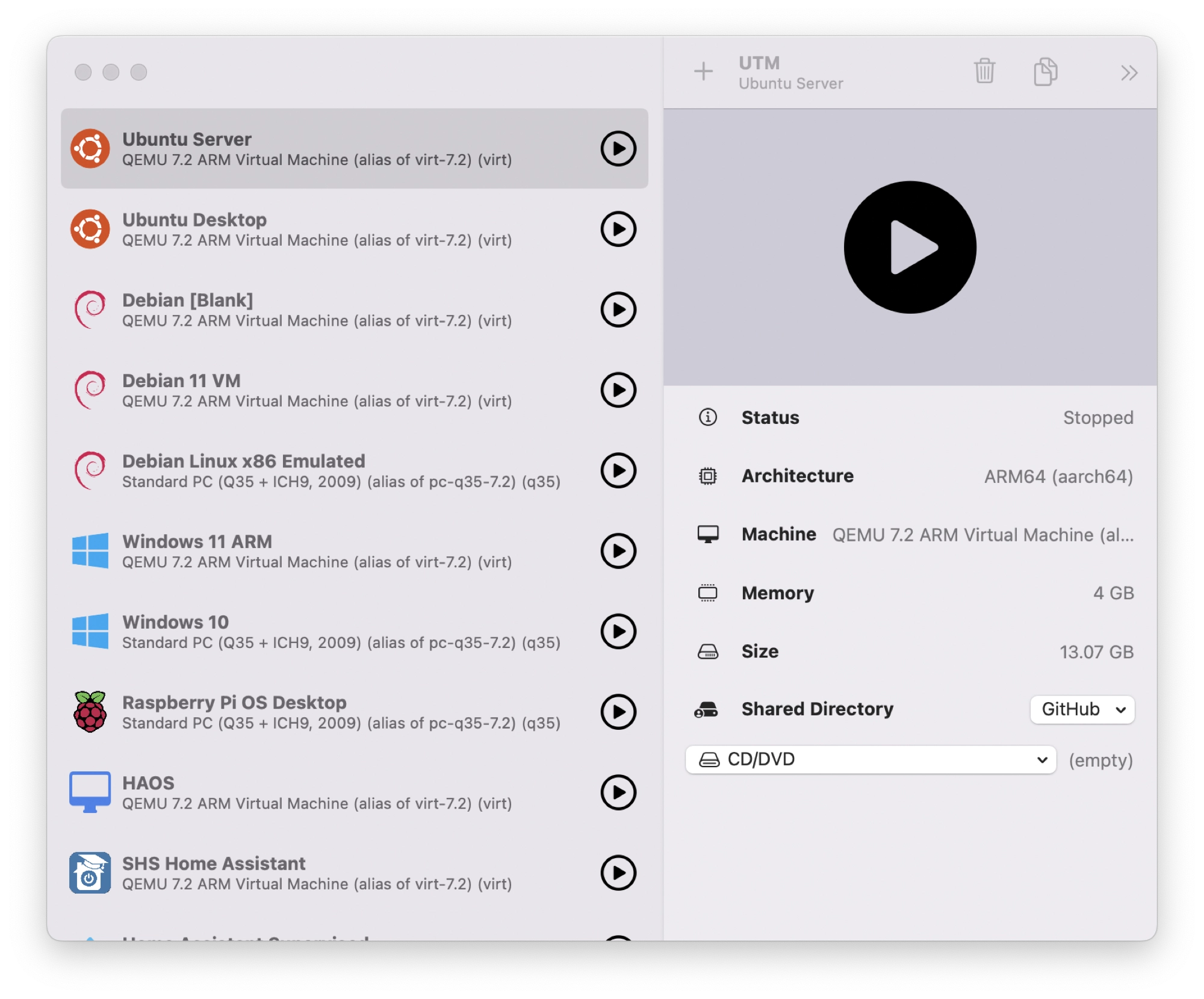
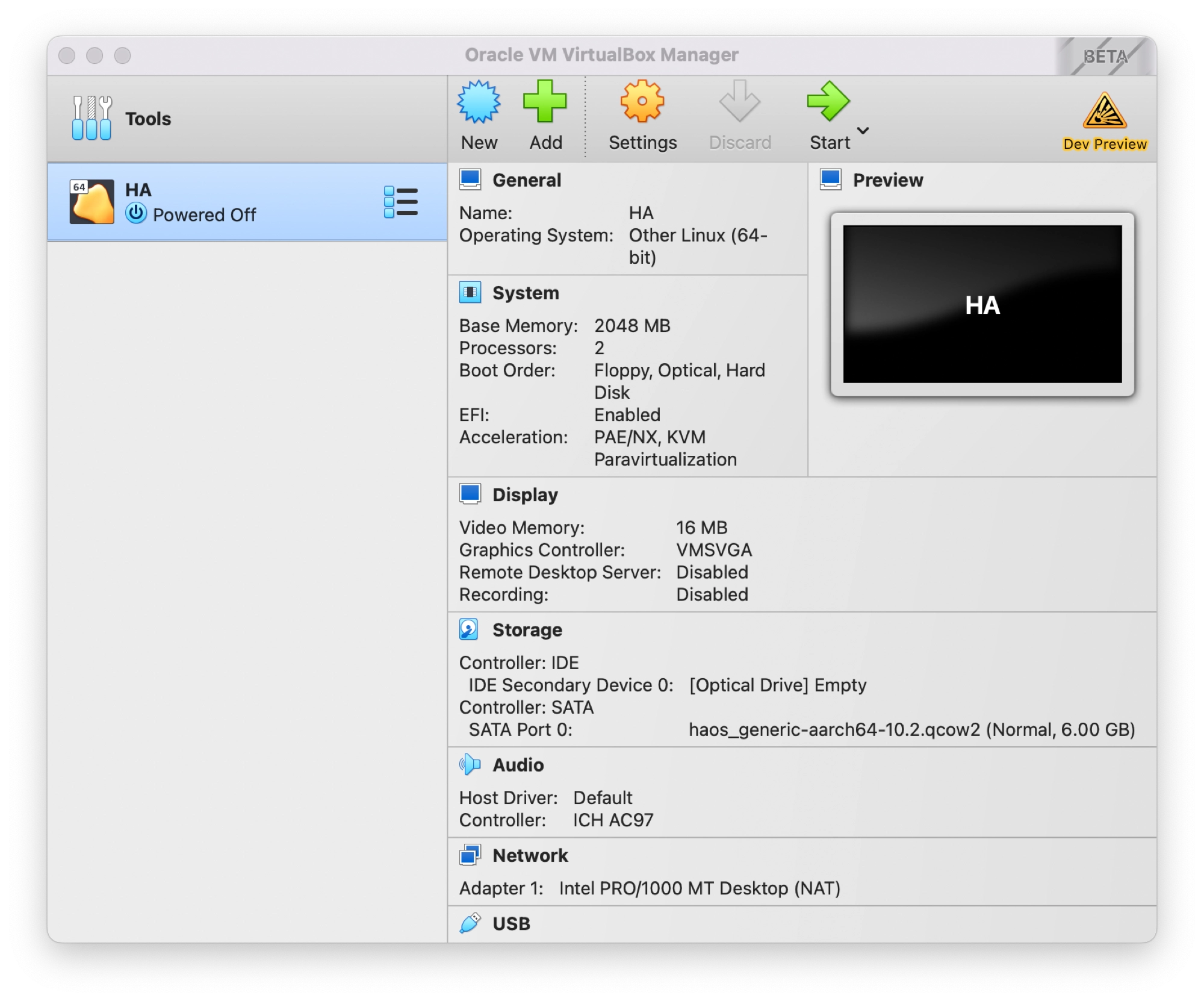
Both graphical offerings are very similar in their features and from my experience of using both, I would not say that one is easier to use than the other.
Apple users are likely to prefer the UTM GUI as it uses graphical elements native to macOS and in my opinion, looks and feels superior to VirtualBox when used on macOS.
However despite the clear advantage held by UTM, the aesthetics of both software offerings do not affect functionality.
Choosing between the two options based upon the user interface really only comes down to whether or not you have a preference for the aesthetics.
And the Winner Is…
The winner is: UTM
As this article is primarily aimed at macOS users (otherwise there would be no comparison between UTM and VirtualBox), UTM offers a much cleaner interface that blends in beautifully with the macOS operating system.
I have never been much of a fan of the aesthetics produced by cross-platform applications made in Qt.
Snapshot Functionality
VirtualBox offers extensive snapshot functionality and management, allowing users to capture and manage the state of virtual machines at specific points in time.
Users can create snapshots, revert to saved states, and manage snapshots as needed to facilitate experimentation, system exploration, and effective virtual machine management.
UTM does not currently offer this functionality out of the box, although there are companion applications available that can manage the task.
VirtualBox Snapshot Functionality
VirtualBox offers a comprehensive snapshot functionality that allows users to capture the state of a virtual machine at a specific point in time.
Users can create snapshots of running virtual machines, enabling them to save the current state, including the virtual machine’s memory, disk contents, and settings.
VirtualBox allows users to revert to a snapshot, restoring the virtual machine to the saved state, or create branched snapshots to explore different system configurations.
Additionally, users can delete or merge snapshots as needed to manage their virtual machine environments effectively.
UTM Snapshot Functionality
While UTM itself does not provide direct access to snapshot functionality, it is built on the QEMU hypervisor, which does offer snapshot management capabilities.
As a result, users can leverage the snapshot features provided by QEMU when using UTM. For further information, take a look at UTM Snapshot Manager.
And the Winner Is…
The winner is: VirtualBox
As UTM does not provide any out of the box support for making snapshots, VirtualBox is the clear winner here.
USB Support
Both VirtualBox and UTM provide USB support, allowing users to connect and utilize USB devices within their virtual machines.
VirtualBox offers support for USB 1.1, USB 2.0 and USB 3.0 devices and UTM offers USB 2.0 and USB 3.0. Both solutions allow various USB peripherals to be connected to their virtual machines, providing flexibility and functionality to the virtualized environments.
VirtualBox USB Support
VirtualBox provides comprehensive USB support, allowing users to connect and utilize USB devices within virtual machines.
VirtualBox offers complete support, including USB 1.1, USB 2.0 and USB 3.0 devices to connect. This enables users to connect a wide range of USB devices, including external storage devices, printers, input devices, and more, directly to virtual machines.
Users can control the USB device allocation, enable USB passthrough to give exclusive access to a specific virtual machine.
VirtualBox can share USB devices between host and guest, however this feature is not available on the macOS version due to limitations in the way that macOS handles USB.
UTM USB Support
UTM also offers USB support, allowing users to connect and utilize USB devices within virtual machines. UTM supports USB 2.0 and USB 3.0 devices, enabling users to connect a variety of USB peripherals to their virtual machines.
Users can connect external storage devices, input devices, and other USB devices directly to the virtual machine environment.
UTM also provides options to allocate USB devices to specific virtual machines, enabling seamless integration and utilization of USB devices within the emulated or virtualized environment.
And the Winner Is…
The winner is: draw
Both UTM and VirtualBox offer a good level of support for providing USB passthrough between the host and guest operating systems.
Networking
Both VirtualBox and UTM provide advanced networking capabilities to facilitate communication within virtualized environments.
They offer similar networking modes, such as NAT, Bridged Networking, Host-only Networking, and Internal Networking. Both also support port forwarding for accessing services running inside virtual machines.
VirtualBox Networking
VirtualBox offers advanced networking capabilities to facilitate communication between virtual machines and the host system.
It provides various networking modes, including NAT (Network Address Translation), Bridged Networking, Host-only Networking, and Internal Networking.
- NAT: Allows virtual machines to access external networks using the host system’s network connection, with network address translation performed by VirtualBox.
- Bridged Networking: Connects virtual machines directly to the host system’s network interface, enabling them to appear as separate devices on the network.
- Host-only Networking: Creates a private network between the host system and virtual machines, allowing communication between them but not with external networks.
- Internal Networking: Establishes a network isolated from external networks, allowing communication between virtual machines.
Additionally, VirtualBox supports port forwarding, allowing specific ports on the host system to be forwarded to virtual machines, enabling services running inside virtual machines to be accessed from the host or external networks.
UTM Networking
UTM also offers advanced networking capabilities for emulated and virtualized environments. UTM utilizes the underlying networking capabilities provided by QEMU, which includes various networking options.
- NAT Networking: Enables virtual machines to access external networks using network address translation, similar to VirtualBox’s NAT mode.
- Bridge Networking: Connects virtual machines directly to the host system’s network interface, similar to VirtualBox’s Bridged Networking mode.
- Host-only Networking: Establishes a private network between the host system and virtual machines, similar to VirtualBox’s Host-only Networking mode.
- Internal Networking: Creates an isolated network for communication between virtual machines, similar to VirtualBox’s Internal Networking mode.
UTM also supports port forwarding, allowing specific ports to be forwarded from the host system to virtual machines, enabling access to services running inside the virtualized environment.
And the Winner Is…
The winner is: draw
Both UTM and VirtualBox offer a good level of support for providing a variety of different networking solutions to suit your virtual machine needs.
Integration with Host
Both VirtualBox and UTM offer integration features to enhance interoperability between the host and guest systems.
VirtualBox provides shared folders, clipboard sharing, drag and drop functionality, and a Seamless Mode for a seamless desktop experience.
UTM supports clipboard sharing, drag and drop functionality, and file sharing, while specifically leveraging native integration features on macOS to provide seamless interaction with the host system.
VirtualBox Integration With Host
VirtualBox offers seamless integration with the host operating system, providing a range of features to enhance usability and interoperability between the host and guest systems.
- Shared Folders: VirtualBox allows users to set up shared folders, enabling direct file sharing between the host and guest systems. This allows for convenient data exchange and collaboration.
- Clipboard Sharing: VirtualBox supports bidirectional clipboard sharing, allowing users to copy and paste text and files between the host and guest systems.
- Drag and Drop: VirtualBox supports drag and drop functionality, enabling users to drag files and folders between the host and guest systems for easy file transfer.
- Seamless Mode: VirtualBox provides a Seamless Mode, where the windows of the guest system can be integrated into the host desktop, giving a seamless and integrated user experience.
In order to get the most out of the VirtualBox host integration, the VirtualBox Guest Additions should be installed on the guest operating system.
UTM Integration With Host
UTM aims to provide integration with the host operating system, allowing for a smoother user experience and enhanced interoperability.
- Clipboard Sharing: UTM supports clipboard sharing, enabling users to copy and paste text and files between the host and guest systems.
- Drag and Drop: UTM offers drag and drop functionality, allowing users to easily transfer files and folders between the host and guest systems.
- File Sharing: UTM provides file sharing capabilities, allowing users to share files and folders between the host and guest systems.
- Integration with macOS: UTM, specifically on macOS, leverages native integration features to provide seamless interaction and integration with the macOS host system.
In order to get the most out of the UTM host integration, the SPICE Additions should be installed on the guest operating system.
And the Winner Is…
The winner is: UTM
This is a very marginal victory for UTM due to its superior GUI. In terms of functionality, both solutions offer a good level of integration with the guest, however UTM provides a slightly nicer interface for managing the functions on the host OS side.
Resource Allocation
Both VirtualBox and UTM offer flexible resource allocation options for virtual machines. Users can allocate CPU cores, memory, disk space, and adjust graphics settings based on their requirements in both VirtualBox and UTM.
These resource allocation features allow for efficient utilization and optimization of system resources within the virtualized environment.
VirtualBox Resource Allocation
VirtualBox offers flexible resource allocation options that allow users to control and allocate system resources to virtual machines based on their needs.
- CPU Allocation: VirtualBox enables users to define the number of virtual CPU cores allocated to each virtual machine, allowing for efficient utilization of available CPU resources.
- Memory Allocation: Users can allocate a specific amount of host system’s memory to each virtual machine, ensuring sufficient memory resources for running guest systems.
- Disk Space Allocation: VirtualBox allows users to create virtual hard disks with specified sizes and allocate disk space dynamically or as pre-allocated storage.
- Graphics and Display Allocation: Users can adjust the graphics memory and settings for each virtual machine, enabling optimal display performance.
UTM Resource Allocation
UTM also provides flexible resource allocation options, allowing users to allocate system resources to virtual machines efficiently.
- CPU Allocation: UTM allows users to define the number of virtual CPU cores allocated to each virtual machine, ensuring appropriate CPU resources for running guest systems effectively.
- Memory Allocation: Users can allocate a specific amount of host system’s memory to virtual machines, ensuring sufficient memory resources for smooth operation.
- Disk Space Allocation: UTM enables users to create virtual disks with specified sizes and allocate disk space dynamically or as pre-allocated storage, providing flexibility based on storage needs.
- Graphics and Display Allocation: Users can adjust the graphics memory and settings for each virtual machine, optimizing display performance as required.
And the Winner Is…
The winner is: draw
Both UTM and VirtualBox offer an easy to use GUI that allows all necessary system resources to be changed as necessary.
Community Support
Both VirtualBox and UTM have active communities that offer support and resources to users.
Users can benefit from forums, discussion platforms, online communities, and comprehensive documentation available for both VirtualBox and UTM.
Additionally, the communities contribute to the ongoing development and improvement of the software, ensuring a vibrant and supportive user ecosystem.
VirtualBox Community Support
VirtualBox has a strong and active community of users and developers, providing valuable support and resources to users.
- Forums and Discussion Boards: VirtualBox has dedicated forums and discussion boards where users can seek help, ask questions, and share their experiences.
- Online Communities: There are various online communities, such as user groups, mailing lists, and social media groups, where VirtualBox users can connect, interact, and find assistance.
- Documentation and Guides: VirtualBox offers comprehensive documentation and user guides that cover various aspects of the software, including installation, configuration, troubleshooting, and advanced features.
- Third-Party Resources: Due to its popularity, VirtualBox benefits from a wide range of third-party resources, such as tutorials, blog posts, and video tutorials, created by community members, which provide additional support and insights.
UTM Community Support
UTM also benefits from an active and supportive community that provides assistance and resources to users.
- Forums and Discussion Platforms: UTM has dedicated forums and discussion platforms where users can seek help, share knowledge, and engage with other community members.
- Online Communities: There are online communities, user groups, and social media platforms where UTM users can connect, share experiences, and find assistance.
- Documentation and Guides: UTM provides documentation and guides to help users understand the software’s features, installation process, and usage.
- Community-driven Contributions: The UTM community actively contributes to the development and improvement of the software, providing bug reports, feature requests, and even code contributions.
And the Winner Is…
The winner is: VirtualBox
It would be difficult for UTM to compete with such a mature solution. Both solutions have a great support community, however VirtualBox has a much larger community simply because it has been around much longer.
License
Although both UTM and VirtualBox are considered open source, VirtualBox has a slightly different licensing setup that does limit commercial use a little more than UTM.
VirtualBox License
The main VirtualBox application is released under the GNU General Public License, version 2, however the VirtualBox Extension Pack is released under the Personal Use and Evaluation License, which allows users to use VirtualBox for personal use, evaluation, or academic purposes free of charge.
The license permits users to install and run VirtualBox on their systems without any licensing fees. However, for commercial or enterprise use, VirtualBox requires a separate license or subscription, which provides additional features, support, and redistribution rights.
For further information about VirtualBox licensing, see the official website.
UTM License
UTM, being an open-source project, is released under the Apache 2.0 Licence, which grants users the freedom to use, modify, and distribute the UTM software.
Users can freely install, run, and customize UTM on their systems without any licensing fees. Additionally, the licence ensures that any modifications or enhancements made to UTM must be released under the same license, preserving the open-source nature of the project.
And the Winner Is…
The winner is: UTM
For the same reasons that UTM takes the open source title. UTM is entirely open source and free to use commercially, whilst VirtualBox imposes limitations on the commercial use of its guest additions expansion pack.
Commercial Support
VirtualBox offers official commercial support options provided by Oracle, offering enterprise customers access to technical support, bug fixes, and SLAs.
On the other hand, UTM, being an open-source project, does not provide direct commercial support. However the project is actively supported through the Discord channel and over on GitHub.
And the Winner Is…
The winner is: VirtualBox
Somewhat of an unfair victory for VirtualBox as UTM does not require a commercial licence. However for those working in organizations that are not prohibited by licencing fees, this will certainly be an advantage.
Virtual Machine Import and Export
Both VirtualBox and UTM provide virtual machine import and export functionality.
VirtualBox supports importing and exporting virtual machines such as the OVF, OVA, VMDK formats as well at its native VDI format, while UTM supports importing and exporting virtual machines in formats such as QEMU QCOW, RAW, VDI, and VMDK.
These features allow users to transfer, share, and migrate virtual machines between different virtualization platforms and environments.
And the Winner Is…
The winner is: Draw
Both UTM and VirtualBox offer methods for important and exporting various virtual machine formats and both include their own native format, and both have equal limitations.
VirtualBox Virtual Machine Import and Export
VirtualBox provides convenient features for importing and exporting virtual machines, allowing users to transfer and migrate their virtual machine configurations between different systems.
- Virtual Machine Import: VirtualBox allows users to import virtual machines from various formats, such as OVF (Open Virtualization Format), OVA (Open Virtual Appliance) and VMDK (VMware Virtual Machine Disk), making it easy to bring in virtual machines created with other virtualization software.
- Virtual Machine Export: Users can export virtual machines in OVF or OVA formats, making it possible to share virtual machines with others or migrate them to different VirtualBox installations.
- Native Format: VirtualBox packages virtual machines into its native VDI format, making it easy to share and distribute VirtualBox machine configurations by means of removable storage or over a network.
UTM Virtual Machine Import and Export
UTM also includes virtual machine import and export capabilities, enabling users to transfer and share their virtual machines.
- Virtual Machine Import: UTM supports the import of virtual machines from various formats, including standard formats like QEMU QCOW, RAW, VDI (VirtualBox Disk Image), and VMDK (VMware Virtual Machine Disk).
- Virtual Machine Export: Users can export virtual machines in formats like QEMU QCOW, RAW, VDI, and VMDK, allowing for easy sharing or migration to other virtualization platforms.
- Native Format: UTM packages virtual machines into its native UTM format, making it easy to share and distribute UTM machine configurations by means of removable storage or over a network.
Hardware Virtualization
Both VirtualBox and UTM take advantage of hardware virtualization technologies to improve virtual machine performance and compatibility.
They support Intel Virtualization Technology (VT-x) and AMD Virtualization (AMD-V), and both offer nested virtualization capabilities.
These features enable users to create and run virtual machines efficiently, leveraging the underlying hardware capabilities for optimal performance.
Note that these features are not supported on the Apple M1 processor due to its hardware limitations.
VirtualBox Hardware Virtualization
VirtualBox provides hardware virtualization capabilities, allowing users to leverage hardware-assisted virtualization technologies to enhance performance and compatibility.
- Virtualization Extensions: VirtualBox supports Intel Virtualization Technology (VT-x) and AMD Virtualization (AMD-V), enabling the use of hardware virtualization extensions present in modern processors. These extensions enhance virtual machine performance by allowing direct access to the underlying hardware, improving CPU and memory virtualization.
- Nested Virtualization: VirtualBox supports nested virtualization, which means you can run a virtual machine inside another virtual machine. This feature is particularly useful for testing and development scenarios that require multiple layers of virtualization.
UTM Hardware Virtualization
UTM, being built on top of QEMU, also benefits from hardware virtualization capabilities provided by modern processors.
- Hardware Acceleration: UTM utilizes hardware virtualization extensions such as Intel Virtualization Technology (VT-x) and AMD Virtualization (AMD-V) to improve virtual machine performance and efficiency. By leveraging these technologies, UTM can directly access the underlying hardware resources, resulting in enhanced CPU and memory virtualization.
- Nested Virtualization: Similar to VirtualBox, UTM supports nested virtualization, allowing the execution of virtual machines within virtual machines. This feature is valuable for various use cases, including software development, testing, and experimentation.
And the Winner Is…
The winner is: Draw
Both UTM and VirtualBox offer equal capability when it comes to hardware acceleration support and both encounter the same limitation regarding the requirement to use supported hardware.
Performance Monitoring
VirtualBox offers basic performance monitoring features, including resource usage monitoring and Guest Additions for improved performance.
UTM does not currently feature any native performance monitoring tools. However as UTM is based upon QEMU, advanced users may be able to add the functionality with additional software.
VirtualBox Performance Monitoring
VirtualBox provides basic performance monitoring features to help users monitor and analyze the performance of their virtual machines.
- Resource Usage Monitoring: VirtualBox includes built-in tools to monitor resource usage, such as CPU usage, memory usage, and disk I/O. Users can view resource utilization statistics and graphs within the VirtualBox interface to assess the performance of their virtual machines.
- Guest Additions: VirtualBox Guest Additions, a set of drivers and utilities installed within the guest operating system, offer additional performance monitoring capabilities.
UTM Performance Monitoring
To date UTM does not have comprehensive performance monitoring features. It may lack built-in resource usage monitoring tools or advanced performance analysis capabilities.
However as UTM is based upon QEMU, advanced users may be able to add the functionality with additional software.
And the Winner Is…
The winner is: VirtualBox
As UTM does not support performance monitoring out of the box, VirtualBox easily takes this title.
Which Should I Choose, UTM or VirtualBox?
UTM and VirtualBox both have their strengths and weaknesses, as we have discovered during the analysis of their respective features.
Whether or not you choose UTM or VirtualBox is a more granular decision, based upon your individual requirements. However, here is my personal opinnion:
Who Should Choose VirtualBox?
The following people may be ideally suited to VirtualBox:
- Those who have already used VirtualBox on their Mac or another platform.
- Anyone who is looking for the biggest set of features and cares less for GUI aesthetics.
- Those who want to create virtual machines on other hosts, such as Linux and Windows.
- If you need comprehensive performance monitoring, VirtualBox is the right choice.
- Those looking to run a pre-made virtual machine in the .vdi format.
- Anyone who needs commercial support and is happy to pay for a licence.
- If you are a complete beginner, you may find more answers in the community.
- If you plan on taking snapshots of your virtual machine.
Who Should Choose UTM?
The following people may be ideally suited to UTM:
- If you are fussy about aesthetics and prefer the Apple-eque design of application, you will be right at home with UTM.
- Users who value simplicity and a clean user interface over advanced features.
- Those who wish to emulate an operating system that requires a different CPU architecture (for example, ARM on X86).
- Those who wish to run virtual machines on iOS devices.
- Anyone who needs to run a pre-made virtual machine in the .utm format.
- Those familiar with QEMU, or who are looking to learn how to use QEMU at the command line.
- Anyone who wants to create virtual machines commercially without requiring a paid licence.
Conclusion
Both UTM and VirtualBox offer a very comprehensive solution for producing virtual machines on macOS and it can be easy to see why it is difficult to choose between them.
Each offers its own strengths and weaknesses, as well as limitations that may make the decision for you.
However if you are still unsure which platform to use, my advice would be to try both! Download and install both solutions, create a simple Ubuntu virtual machine and see which you prefer using. They are after all, both free to download!
Thanks so much for visiting my site! If this article helped you achieve your goal and you want to say thanks, you can now support my work by buying me a coffee. I promise I won't spend it on beer instead... 😏