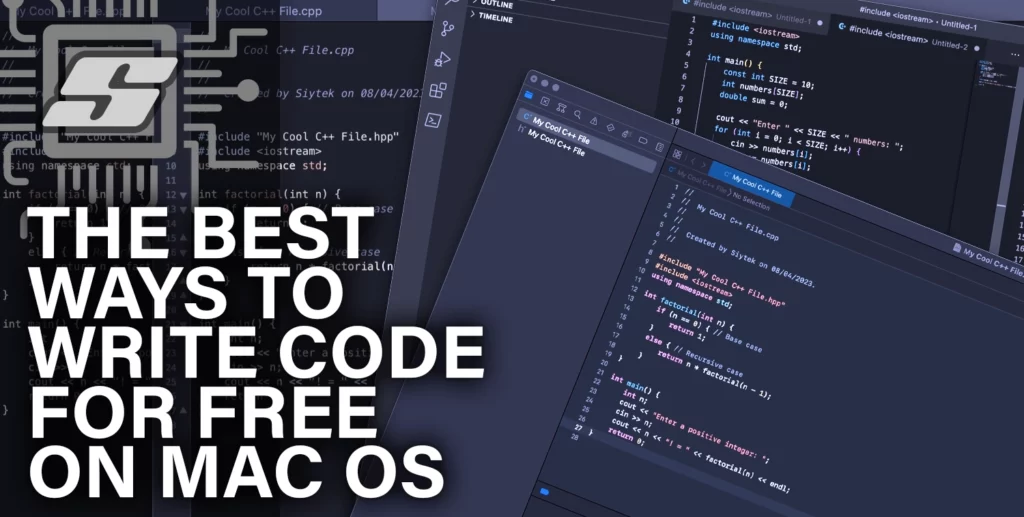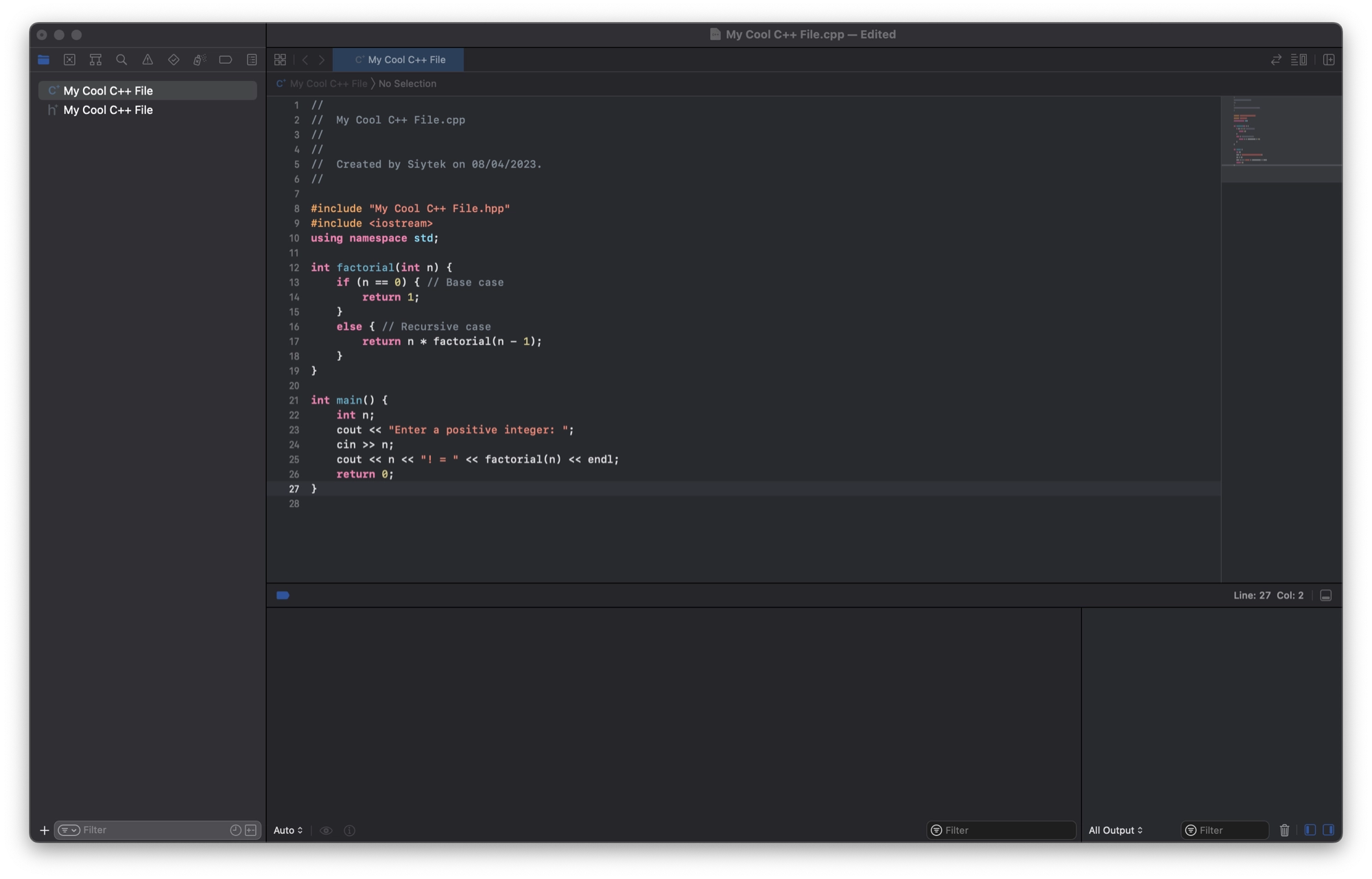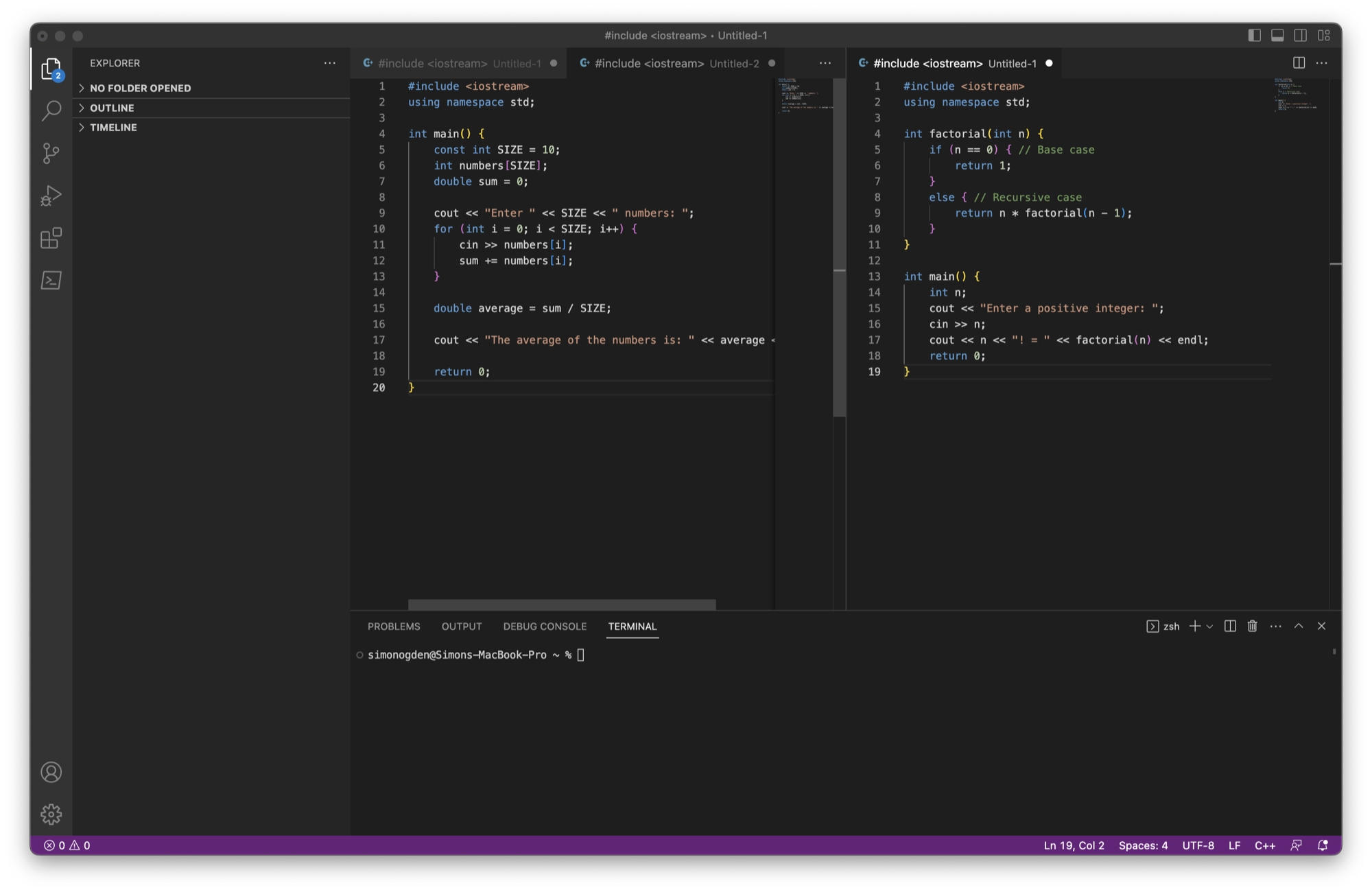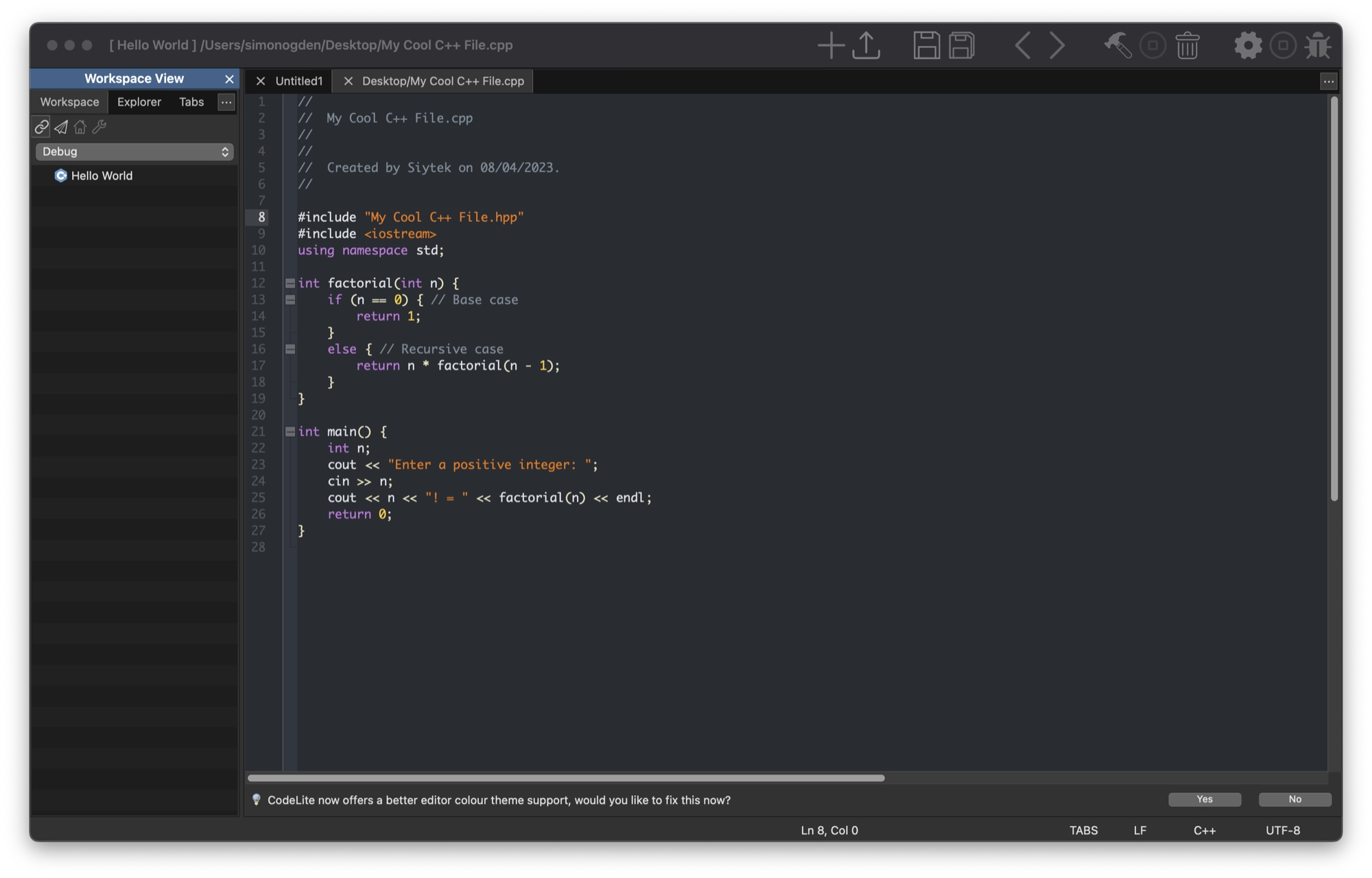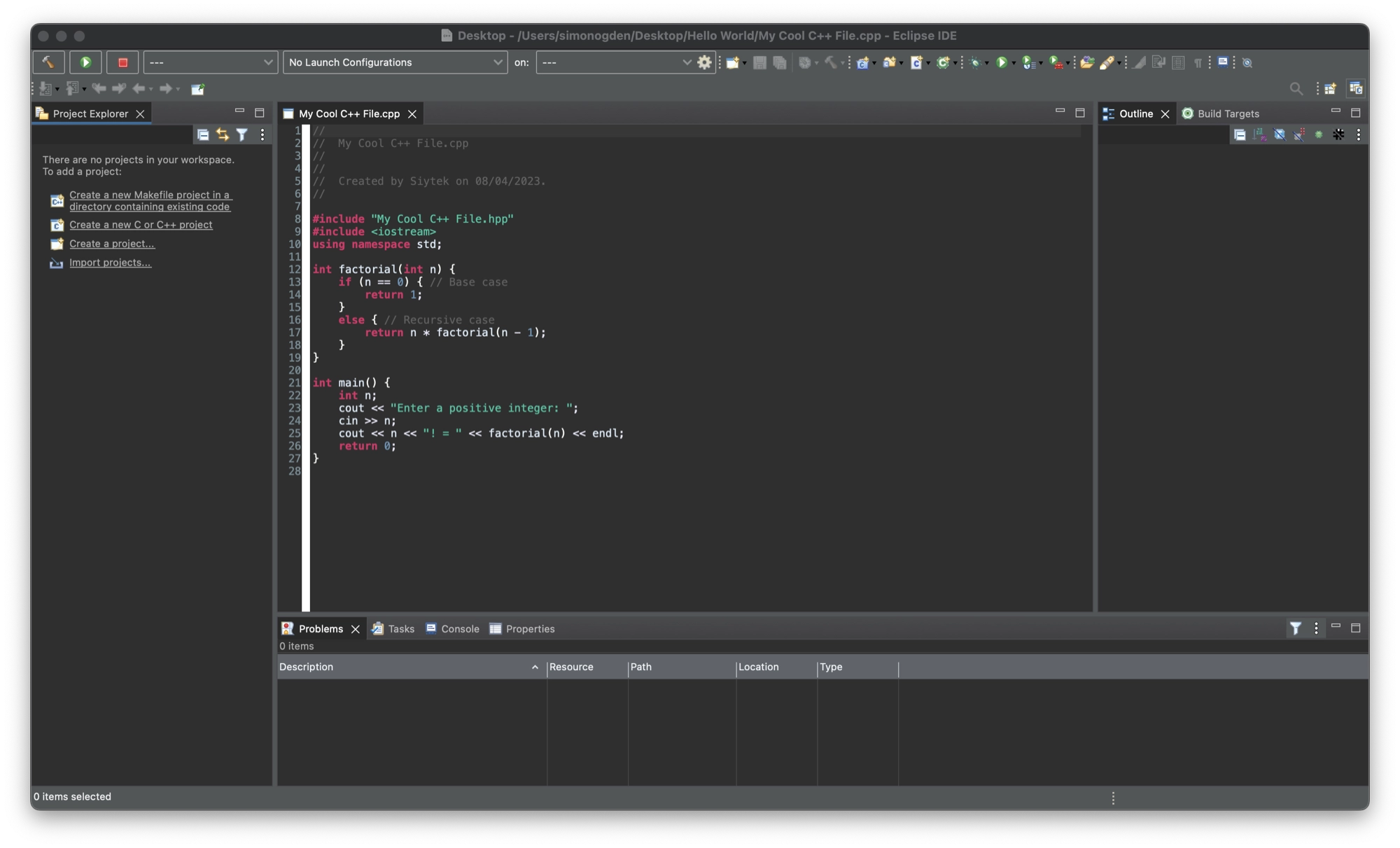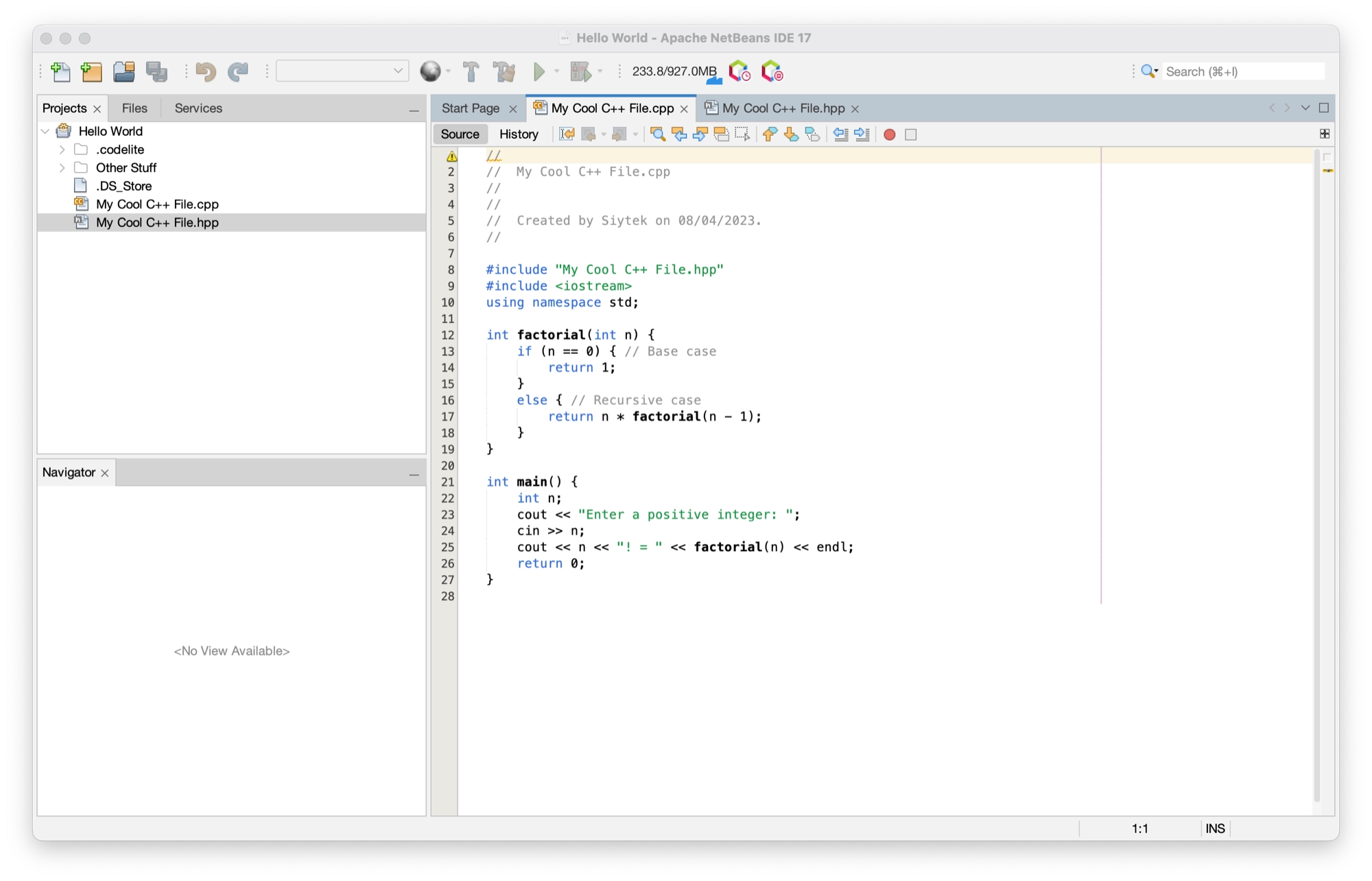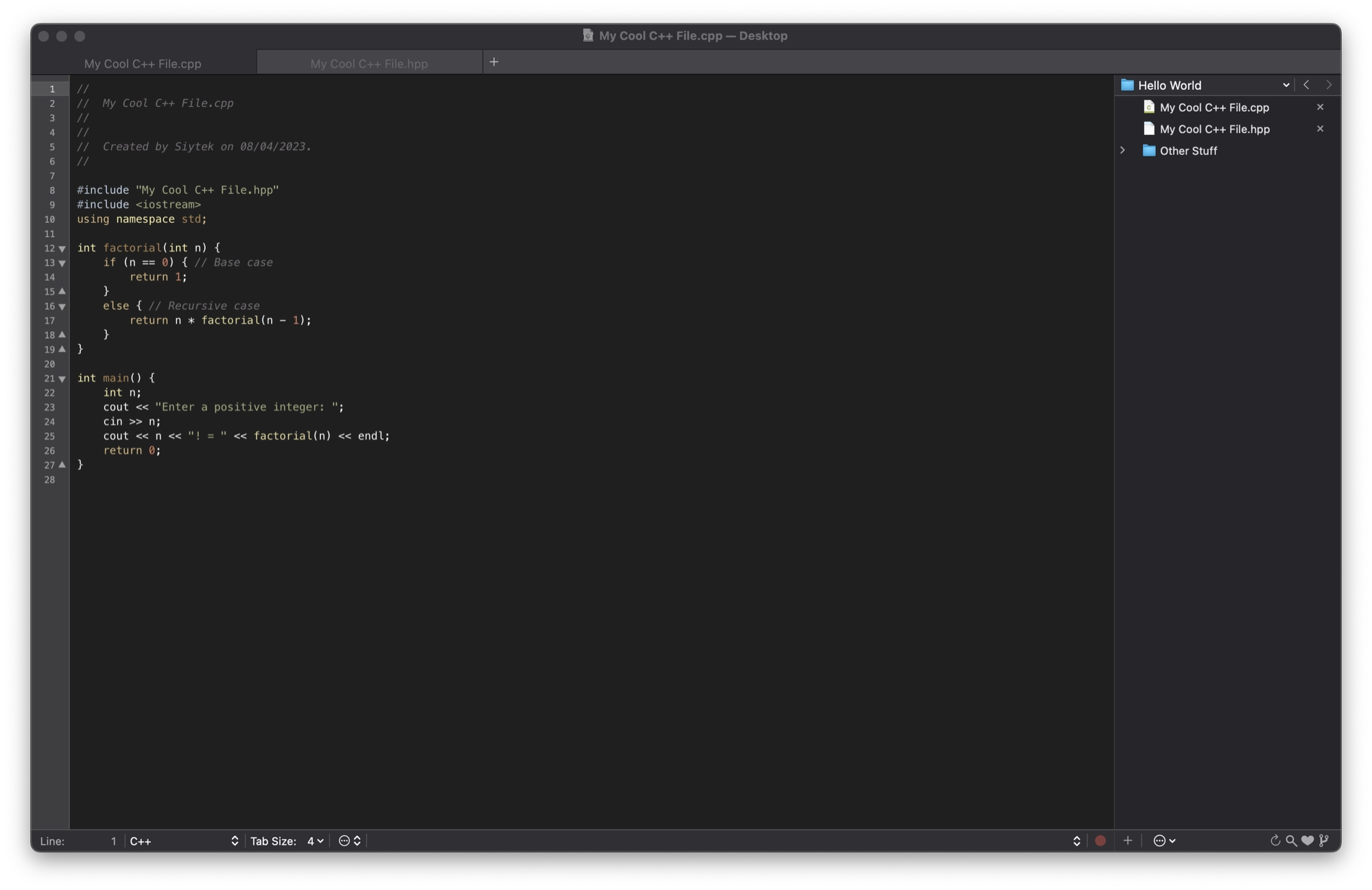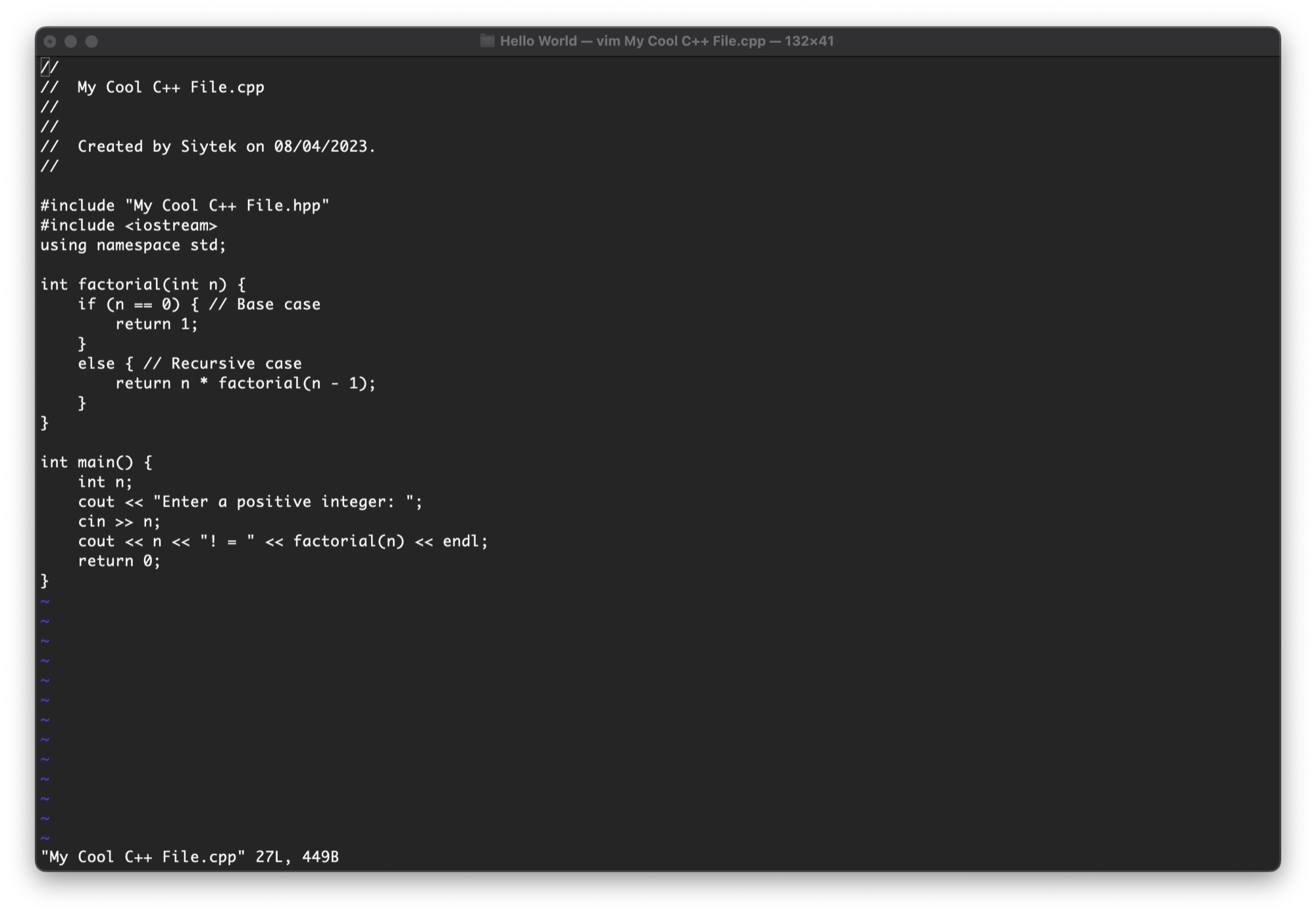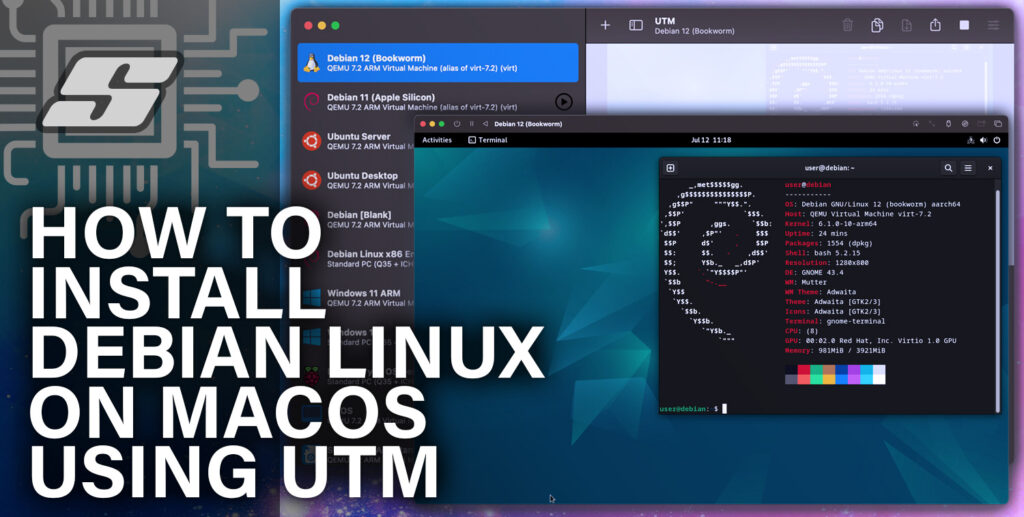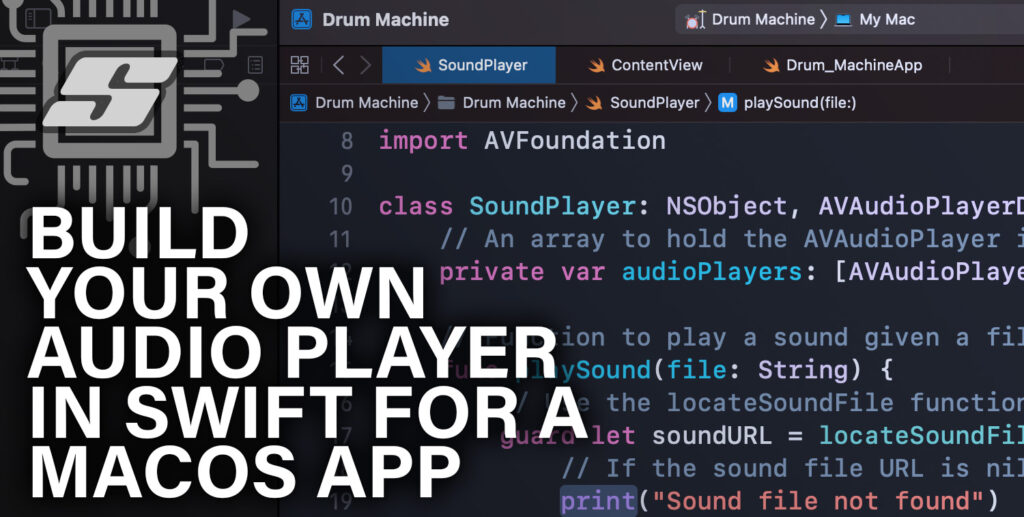If you are looking to write C++ programs on your Mac, there are plenty of ways to do it, and best of all it won’t cost you a penny.
In this article we will look at 7 different free ways that you can write C++ code on Mac OS. More specifically we will compare some of the best free tools available to help you decide which one is right for you.
Once you have selected your tool of choice, be sure to check out my beginner C++ for Mac OS beginner articles, which will help you get your first programs up and running:
- How To Compile C++ On A Mac (A Quick And Easy Tutorial!)
- Getting Started With C++ on MacOS (Beginner Friendly Guide)
Before we get into the choices of tools available, let’s make sure we have some of the basics covered. There are two approaches that we can use for writing C++ on Mac OS:
- Text Editor
- Integrated Development Environment (IDE)
I will cover these in more details, however click here if you would prefer to skip straight to the list of software tools.
Text Editor
A text editor is a software application that is used to write and edit text files. Text editors are commonly used for writing code because they allow developers to write and modify code in a plain-text format.
Unlike word processors, which add formatting and layout information to documents, text editors save files in a format that is easy for computers to read and interpret.
Text editors for coding typically include features such as syntax highlighting, which highlights different elements of the code in different colors to make it easier to read and understand.
They may also include code completion, which provides suggestions for completing code as you type. Other common features include the ability to search and replace text, find and navigate to specific lines of code, and support for multiple open files.
Some popular text editors for coding include Visual Studio Code, Sublime Text, Atom, and Notepad++. Many of these text editors are open-source and can be customized with plugins and extensions to add additional functionality.
Integrated Development Environment (IDE)
IDE stands for Integrated Development Environment. It is a software application that provides a comprehensive set of tools for software development.
An IDE typically includes a code editor, a compiler or interpreter, a debugger, and other tools for writing, testing, and debugging software.
IDEs are designed to streamline the software development process by providing a unified interface for all the tools a developer needs. With an IDE, developers can write, test, and debug their code without having to switch between different applications.
IDEs also typically provide advanced features like code highlighting, code completion, and project management, which can help developers write code more efficiently and with fewer errors.
What is The Difference Between an IDE and Text Editor?
The main difference between an IDE and a text editor is the set of tools and features that each provides.
An IDE provides a comprehensive set of tools for software development. It typically includes a code editor, a compiler or interpreter, a debugger, and other tools for writing, testing, and debugging software.
IDEs are designed to streamline the software development process by providing a unified interface for all the tools a developer needs. With an IDE, developers can write, test, and debug their code without having to switch between different applications.
IDEs also typically provide advanced features like code highlighting, code completion, and project management, which can help developers write code more efficiently and with fewer errors.
A text editor, on the other hand, is a simpler tool that is used to write and edit text files.
Text editors are commonly used for writing code because they allow developers to write and modify code in a plain-text format.
Text editors typically include features such as syntax highlighting, which highlights different elements of the code in different colors to make it easier to read and understand.
They may also include code completion, which provides suggestions for completing code as you type. Other common features include the ability to search and replace text, find and navigate to specific lines of code, and support for multiple open files.
In summary, IDEs are more powerful and feature-rich than text editors, and they are designed to provide a comprehensive set of tools for software development. Text editors are simpler and more lightweight, and they are designed primarily for editing text files, including code.
Is an IDE or Text Editor Better for Beginners?
Both IDEs and text editors can be used by beginners, and the choice ultimately depends on personal preference and the specific needs of the project.
For beginners who are just starting to learn to code, a text editor may be a good choice because it is typically simpler and easier to use. Text editors are lightweight and do not have as many features as IDEs, which can be overwhelming for beginners.
However, text editors may not provide as much support for debugging and other advanced features as IDEs do.
On the other hand, IDEs can be more powerful and provide more features and tools for software development, which can be useful for more complex projects.
IDEs often provide features like code highlighting, debugging, and code completion, which can help beginners write better code and avoid common errors. However, IDEs may have a steeper learning curve, and it can take time to become familiar with all the features and tools.
In summary, both IDEs and text editors can be used by beginners, and the choice depends on personal preference and the specific needs of the project. For beginners, it may be helpful to try out both and see which one works best for them.
The 7 Best Free Coding Software Tools for Mac
The following list will provide you with 7 great free software tools you can use to start coding C++ on your Mac today!
Xcode
Xcode is an integrated development environment (IDE) developed by Apple for macOS. It is used for developing applications for macOS, iOS, iPadOS, watchOS, and tvOS, but it can also be used for more general code writing.
Xcode includes a suite of software development tools, including a source code editor, a graphical user interface designer, version control tools, debugging tools, and a compiler.
It also includes tools for creating and managing user interfaces, testing and debugging code, and building and distributing applications. Xcode is primarily used by developers who create applications for Apple’s platforms, including macOS, iOS, and other Apple devices.
Pros:
- Official IDE for developing Apple platforms, providing a comprehensive set of tools and features
- Supports multiple programming languages, including Swift and Objective-C
- Includes a graphical interface builder for designing user interfaces visually
- Powerful simulator for testing apps on a variety of simulated devices
- Integrates with Apple’s developer tools and services, such as TestFlight and App Store Connect
- Large community of developers and resources for learning and troubleshooting
Cons:
- Limited cross-platform compatibility, primarily intended for developing software for Apple platforms
- Can be resource-intensive, especially when working on large code projects
- Steep learning curve for beginners due to its vast array of features
- Some advanced features can be difficult to set up or use
- Limited support for some less popular programming languages
Visual Studio Code
Visual Studio Code, commonly known as VS Code, is a free and open-source code editor developed by Microsoft. It is available for Windows, macOS, and Linux.
VS Code offers a wide range of features for programming and development, including syntax highlighting, code completion, debugging tools, git integration, and extensions for many programming languages and frameworks.
VS Code is popular among developers because of its speed, flexibility, and ease of use. It is highly customizable and supports a wide range of programming languages, making it a versatile tool for developers of all backgrounds.
Additionally, its large and active community of developers provides a wealth of resources and support for users looking to extend or customize the editor.
I personally use VS Code the most frequently for coding tasks, primarily on this website and my other portfolio of websites. There is an awesome free FTP plugin that is very useful for anyone who wants to edit code directly using SFTP, for example WordPress developers.
Pros:
- Free and open-source code editor
- Cross-platform compatibility (Windows, macOS, and Linux)
- Large extension marketplace that allows for customization and added functionality
- Built-in support for popular programming languages
- Powerful IntelliSense system for intelligent code completion and syntax highlighting
- Live Share feature for real-time collaboration on code projects
- Integrated terminal for running commands and scripts directly in the IDE
Cons:
- Can be overwhelming for beginners due to its vast array of features
- Can be resource-intensive, especially when running large code projects
- Some extensions can be buggy or not work as expected
- Steep learning curve for certain advanced features and customization options
- Limited support for some less popular programming languages
CodeLite
CodeLite is a free, open-source, cross-platform integrated development environment (IDE) for C, C++, PHP, and JavaScript programming languages. It is available for Windows, macOS, and Linux operating systems.
CodeLite provides a variety of features for software development, including a code editor with syntax highlighting and code completion, integrated debugging, version control support, and support for various build systems. It also includes a plugin system that allows users to extend the functionality of the IDE.
CodeLite is known for its simplicity and ease of use, as well as its focus on providing a lightweight and fast IDE experience. It is popular among developers who work with C, C++, PHP, and JavaScript, especially those who work on cross-platform projects.
Pros:
- Free and open-source IDE with a clean and intuitive interface
- Cross-platform compatibility (Windows, macOS, and Linux)
- Supports multiple programming languages, including C++, PHP, and JavaScript
- Offers powerful code completion and syntax highlighting features
- Includes a built-in debugger and profiler
- Allows for easy project management and organization
- Provides support for plugins and customization
Cons:
- Limited support for some programming languages compared to other IDEs
- Not as feature-rich as some other IDEs, especially for certain advanced features
- Some users may find the interface to be less modern or visually appealing compared to other IDEs
- Smaller community of developers and resources for learning and troubleshooting
- May have occasional bugs or stability issues, especially with certain plugins or features
Eclipse
Eclipse is a popular integrated development environment (IDE) that is used by developers to create applications in a variety of programming languages such as Java, C++, Python, and more. It is an open-source project that is managed by the Eclipse Foundation, a non-profit organization.
Eclipse provides a wide range of features for software development, including a code editor with syntax highlighting, code completion, and refactoring, debugging tools, version control integration, and support for multiple build systems.
Additionally, Eclipse has a plugin system that allows developers to extend its functionality with various third-party plugins and tools.
Eclipse is known for its flexibility and extensibility, which make it a popular choice for developing complex software projects. It is also popular among Java developers, as it is one of the most widely used IDEs for Java development.
Pros:
- Free and open-source IDE with a wide range of features and tools
- Cross-platform compatibility (Windows, macOS, and Linux)
- Supports multiple programming languages, including Java, C++, and Python
- Offers powerful code completion and syntax highlighting features
- Provides integration with popular version control systems like Git
- Offers plugins and customization options for added functionality
- Large community of developers and resources for learning and troubleshooting
Cons:
- Can be resource-intensive, especially when working on large code projects
- Steep learning curve for beginners due to its vast array of features
- Some users may find the interface to be less modern or visually appealing compared to other IDEs
- Occasional bugs or stability issues, especially with certain plugins or features
- May have slower performance compared to other IDEs when executing certain tasks
NetBeans
NetBeans is a free and open-source integrated development environment (IDE) for software developers. It is written in Java and can be used to develop software in various programming languages such as Java, C, C++, HTML, CSS, JavaScript, and PHP.
NetBeans provides a wide range of features and tools for software development such as code editors, debugging tools, version control tools, project management tools, and more.
It also has a large community of users and contributors who develop plugins and extensions that can be used to extend its functionality.
It was originally created by Sun Microsystems in 1997 as a Java IDE, but it has since grown to support many other programming languages.
Pros:
- Free and open-source IDE with a clean and intuitive interface
- Cross-platform compatibility (Windows, macOS, and Linux)
- Supports multiple programming languages, including Java, C++, and PHP
- Offers powerful code completion and syntax highlighting features
- Provides integration with popular version control systems like Git
- Offers plugins and customization options for added functionality
- Large community of developers and resources for learning and troubleshooting
Cons:
- Can be resource-intensive, especially when working on large code projects
- Limited support for some programming languages compared to other IDEs
- Steep learning curve for beginners due to its vast array of features
- Some users may find the interface to be less modern or visually appealing compared to other IDEs
- Occasional bugs or stability issues, especially with certain plugins or features
You will also need to download and install Java in order for NetBeans to work.
NetBeans is a powerful and versatile IDE that can be used for a wide range of programming tasks. Its popularity is due in part to its ease of use and the large number of features and tools it provides.
TextMate
TextMate is a text editor for macOS that is used by programmers and developers for writing code in various programming languages, including HTML, CSS, JavaScript, Python, Ruby, and more. It is developed by MacroMates and is known for its simplicity and ease of use.
TextMate provides a variety of features for code editing, including syntax highlighting, code folding, code completion, and support for multiple cursors. It also includes various automation tools, such as macros and snippets, that can help speed up coding and increase productivity.
TextMate is highly customizable, with a variety of themes and options for user interface customization. It also has a plugin system that allows developers to extend its functionality with various third-party plugins and tools.
TextMate is popular among developers who work with macOS due to its integration with the operating system and its ease of use. It is especially popular among web developers who work with HTML, CSS, and JavaScript.
Pros:
- Lightweight and fast code editor with a simple and clean interface
- Offers syntax highlighting and powerful search and replace capabilities
- Provides support for multiple programming languages, including HTML, CSS, and JavaScript
- Offers a wide range of customizable options and snippets for efficient coding
- Provides integration with popular version control systems like Git
- Large community of developers and resources for learning and troubleshooting
- One-time purchase with a free trial available
Cons:
- Limited support for some less popular programming languages compared to other IDEs
- Fewer advanced features compared to other IDEs, making it less suitable for larger projects
- Steep learning curve for beginners due to the reliance on keyboard shortcuts and commands
- Some users may find the interface to be less modern or visually appealing compared to other IDEs
- Not as actively developed or updated as some other IDEs
Vim
Vim (short for Vi Improved) is a powerful, highly configurable, and extensible text editor based on the original Vi text editor. It was created by Bram Moolenaar and is available on a wide variety of operating systems, including Windows, macOS, and Linux.
Vim is known for its extensive features for text editing, including syntax highlighting, code folding, multi-level undo/redo, search and replace, and support for multiple tabs and split windows. Vim also supports plugins and macros, allowing users to customize the editor to their specific needs.
Vim is highly configurable and can be customized using its own scripting language. This allows users to create custom commands, functions, and mappings to improve their workflow and increase their productivity.
Vim is widely used by programmers and developers for editing code in a variety of programming languages, including C, C++, Python, Ruby, JavaScript, and many more. It is known for its speed, efficiency, and versatility, making it a popular choice for power users and experienced developers.
Pros:
- Extremely lightweight and fast, with minimal resource usage
- Offers a vast array of keyboard shortcuts and commands for efficient coding
- Provides support for multiple programming languages, including C++, Python, and JavaScript
- Can be run in a terminal or as a standalone application
- Offers a wide range of customizable options and plugins for added functionality
- Large community of developers and resources for learning and troubleshooting
- Free and open-source software
Cons:
- Steep learning curve for beginners due to the reliance on keyboard shortcuts and commands
- Fewer advanced features compared to other IDEs, making it less suitable for larger projects
- Limited support for some less popular programming languages compared to other IDEs
- Some users may find the interface to be less modern or visually appealing compared to other IDEs
- Limited graphical user interface, making it less intuitive for some users
- Lack of built-in support for certain functions, such as debugging and version control
Conclusion
There is no shortage of free options when it comes to choosing a tool for programming. The most difficult task is trying to choose between them!
For complete newcomers who are based on Mac OS, I would recommend starting with TextMate and learning how to compile files written in a text editor using the terminal. You can learn how to do that in this tutorial.
Every developer should also try to become a little familiar with either Nano or VIM, as becoming familiar with the terminal and being able to edit files quickly from the command line is a very valuable skill to develop.
Currently I am using Visual Studio Code the most often, primarily because of some of the add-ons available, and I would certainly recommend it for Mac OS.
Those of you who aim to develop Mac OS and iOS exclusively, you would probably be best with Xcode.
However, as all of these options are completely free (what an awesome world we live in!), you would probably be best to give them all a try and see what works best for you!
Thanks so much for visiting my site! If this article helped you achieve your goal and you want to say thanks, you can now support my work by buying me a coffee. I promise I won't spend it on beer instead... 😏